Cubase Tips & Techniques
Technique : Cubase Notes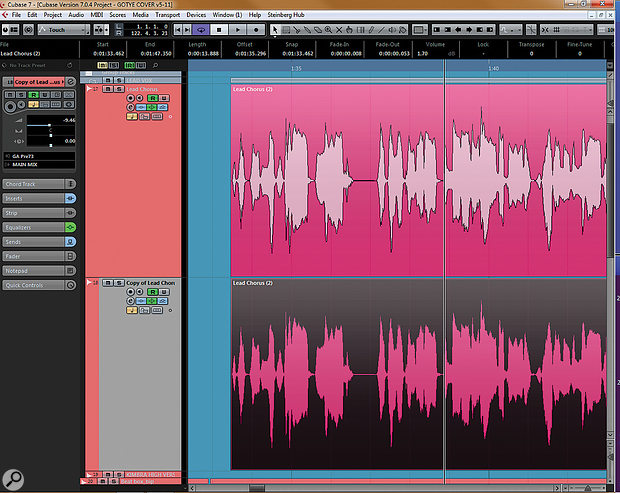
It's always wise to work on a duplicate of the original vocal part...It's always wise to work on a duplicate of the original vocal part...
Perfect your vocal pitch-correction techniques with Cubase’s VariAudio.
Paul Ward
When VariAudio first arrived with Cubase, it promised great things. Pitch-correction tools were available from third-party vendors but VariAudio offered significant advantages, due to both its tight integration with its host DAW and the fact that it came at no additional cost (upgrade price excepted) to Cubase users.
Pitch Perfect?
While VariAudio lived up to much of the expectation, its early incarnations were not without problems: the accuracy of the pitch-detection algorithm could be troublesome, and I could often hear changes to the source audio following segmentation, even if no correction was being applied to the audio. The boundary points between segments could also yield some odd glitches that, for want of a more official phrase, I refer to as ‘squawks’. Removing and/or editing the detected segments usually cured these ills sufficiently, but it did draw out the process somewhat.
Despite these initial problems, I developed a good and pragmatic working method, and grew to appreciate VariAudio for its power, speed and simplicity. With each maintenance version of Cubase, VariAudio seemed to improve and I was delighted when Cubase 7 arrived, because it finally seemed to rid me of the last of VariAudio’s glitching problems.
On With The Show
Nonetheless, some of those skills I honed while the problems still existed have become beneficial in other ways. I’ve successfully used VariAudio on bass guitar, sax, penny whistle, guitar solos and other instrumentation, but for the purposes of the exercises here I’m going to stick with vocals — because if you can use VariAudio successfully with a lead vocal, you can probably apply it to anything. In fact, I find using VariAudio on something like bass guitar relatively simple when compared with my attempts to maintain the integrity of a lead vocal!
I’m going to assume that you understand the basics of VariAudio, at least to the point where the editing tools are reasonably familiar. If you’re at all unsure, then it’s worth checking Cubase’s PDF manual, and at least getting to grips with the basics of lengthening/shortening and cutting/gluing segments, and pitch correction.
Let’s get to work. Firstly, I will make a copy of the source track and bounce the copy’s audio. I do this primarily to give me a route back to the original audio (and because I may, on occasion, want to use both the tuned and the untuned audio together — more about that later). Also, I want to clean up any existing edits, cross-fades or other real-time edits; this just helps to keep things simple and clean in VariAudio.
Now, let’s bring a section of a vocal track into the Sample Editor window, by double-clicking an audio event. Choose ‘VariAudio’ from the options on the left-hand side-bar of the Sample Editor.
VariAudio has two fundamental modes of operation, namely ‘Segments’ and ‘Pitch & Warp’, and it’s important to be in the right one. This is one aspect of VariAudio that drives me to distraction, since it seems I am always in the wrong mode — something I only discover when I try to work on one of the segments and get the wrong result! Assuming you’re working on a piece of audio for the first time in VariAudio, selecting ‘Segments’ mode on the left of the Sample Editor window will kick off the pitch detection process. Depending on the complexity and length of the audio selection this may complete in the blink of an eye, or could take a while.
Your first job with VariAudio is to get the splits between different notes right. Here, you can see a split has been made where a singer bends into a note.Your first job with VariAudio is to get the splits between different notes right. Here, you can see a split has been made where a singer bends into a note.
Once the detection process has completed, the audio will be overlaid with graphic blocks that represent each detected note in the performance. Each block is referred to as a ‘Segment’,and within each segment is a line denoting the micro-pitching inside the note. The result may be good but it won’t be perfect, so before you begin trying to correct anything I suggest that you hold off and begin working through the segmentation very carefully. If there’s one ‘trick’ to getting the best out of VariAudio, it is this: the more care you take over refining the segmentation of the audio, the better the results will be of the subsequent pitch and timing shifts.
Cleaning Up
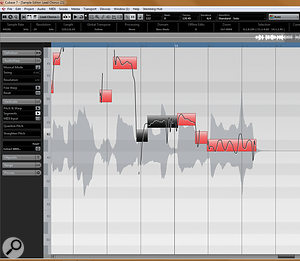
I find it a good idea to get any gutturals, squeaks, screeches or other ‘characterful noises’ well out of the way before you start. These types of ad-libs are good for adding interest to a vocal performance, but their pitching is usually of little consequence, and re-pitching them can sound very odd. Rather than leave such noises open to being processed, either by design or accident, I would rather remove these segments altogether.
I will also remove most of the very short segments. Many of these will be gutturals and such as well, but a lot of them will be sibilants. These do not really require any pitch editing, so once again I find that it’s better to remove them. Many of these very short segments will show extreme detected pitches, well out of the ‘normal’ sustained vocal range, and it’s rare for any pitch correction of these detections to sound at all pleasant.
My next activity is to carefully run through the vocal and listen for places where the start or end of a note is deliberately sharpened or flattened. The most common example of this is a ‘scoop up’ at the start of a note, where the vocalist will deliberately begin the note flat, then gradually raise the pitch to the ‘real’ note — rather like a guitarist might play the start of a note on the fret below and bend up a semitone. Depending on the degree of ‘scoop’ Cubase may detect the note start and sustained portion as separate segments, in which case I will remove the first segment. Alternatively, VariAudio may bundle the scoop and the note proper into a single detected segment, in which case I will shorten the segment to remove the scoop from the pitch-detection and correction process. These scoops rarely require any pitch adjustment, so I generally want them left well alone.
The Bends
Sometimes, a vocalist will bend a note in the middle of its sustained portion. If Cubase allocates a new segment for the bend I’ll usually let it remain, since the bend may need some tuning help later, but if it sounds fine I will often remove the mid ‘bend’ segment. If the mid-note bend is not sufficient to tell VariAudio that it needs a separate segment but I suspect that I’m going to be doing some VariAudio adjustment to this note, I may decide to help it out by manually cutting the note into three segments. A bit of creativity and guesswork is often required for some of these vagaries. Too much fiddling around may result in an odd or over-processed vocal, but a dodgy pitch-bend can sometimes stand out like a sore thumb if you have the rest of the vocal sounding good. VariAudio has several tools that deal with the micro-pitch curve within a segment, including the ability to ‘tilt’ the pitch around a definable anchor point. It’s nice to know that such power exists when needed (and the results can be very convincing), but if you can keep the correction simple then my advice is to do so.
IfSetting the pitch and time quantise functions (in the left-hand panel) to maximum may sound horrible, but it can be invaluable in helping you get the split points right, and signpost where more detailed work is required later.Setting the pitch and time quantise functions (in the left-hand panel) to maximum may sound horrible, but it can be invaluable in helping you get the split points right, and signpost where more detailed work is required later. this all seems a bit long-winded, then rest assured that it’s worth the effort. If the segments are created with care then the pitch-editing process becomes much easier.
Pitch & Warp
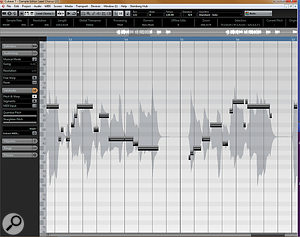
Let’s now select the second of VariAudio’s modes, Pitch & Warp, and have some fun! I will often select all the segments and wind up the Quantize Pitch and Straighten Pitch controls to maximum. Firstly, this is because it’s a lot of fun, especially if you have the vocalist in the room and can ask him “how does that sound for you?” Hopefully you’ll get a suitable look of horror! But secondly, and more usefully, it can tell you a great deal about how well you’ve segmented the audio. The ideal is that every note, although sounding rather strange (if you actually like that over-tuned effect then you may be beyond my help!), will have been moved to the perceived correct pitch. If any notes are quantising to the wrong semitone at this stage, they will likely require manual attention later.
As a quick aside, I have other uses for this ‘maximum correction’ vocal track. One is to provide a guide for a vocalist, which is a trick I’ve been using for a few years that can work very well. Simply play back your over-corrected version of the vocal to the vocalist as he makes another pass — you may well find that he pitches the new take much better, since he has his own corrected voice as a guide. It may not work for everyone, but it can be miraculous: with a few vocalists I’ve worked with the new vocal has sometimes needed no correction at all!
Another use of the over-corrected track is as a double track. Ideally I wouldn’t double it with the original of the same part, since there will be too many similarities in there, but sneak it up against a separate vocal take, or use only short sections for a little last-gasp repair work, and you may be pleasantly surprised to hear how it helps to make a less-than-ideal take seem closer in tune.
These specialist uses aside, it’s now time to drop the Quantize Pitch and Straighten Pitch controls back to minimum. You now have a choice. I sometimes find that applying a small dose of overall Pitch Quantize to all segments gets me 80 percent of the way home. I will then go through and make manual adjustments to any notes that require them. Subtlety is of great importance here: my advice is to do the least you can to get things sounding how you want them. Don’t correct things for the sake of it, and use sufficient correction to pull the performance together without making it sound ‘machine’ perfect.
Don't try to fix every note! Here, a single offending note has been singled out for treatment.Don't try to fix every note! Here, a single offending note has been singled out for treatment.

This is the time to revisit any notes that were snapping tothe wrong perceived pitch when we had the correction controls at maximum. Don’t forget that — for some strange reason known only to Steinberg — we’re now obliged to hold down the Ctrl (on a PC) key to have notes snap to absolute pitch values. Not holding the Ctrl key results in the segment snapping to relative pitch.
As I work on the pitch-correction process I like to have a keyboard to hand to keep checking pitches. An ‘organ-ish’ patch is my usual choice — but anything suitably plain and, ideally, devoid of modulation will do the job. With a full mix blaring out it’s easy to become fatigued, and as the session progresses it can be increasingly difficult to make some of those micro-pitch decisions. Soloing one or two chordal instruments along with the vocal can also be beneficial here.
Good Timing
Finally, I’ll make a pass specifically to check note timings. Hopefully these will have been corrected by re-tracking — you really should get this right at that stage if possible — but sometimes a slight tweak here and there can tighten up a performance. More significantly, if you’re doubling a vocal, then aligning the start and end of words, and some consonants, can really add some magic dust.
VariAudio isn’t perfect, and it still may lack a few bells and whistles, even now. A snap-to-scale would be high on my agenda, along with a few more options for shuffle-editing note timings. But what it does, it does very well — and it is now a major reason for me sticking with Cubase for the foreseeable future.
No comments:
Post a Comment