Shut Down, Sleep or Hibernate — which is the most efficient for the PC musician?
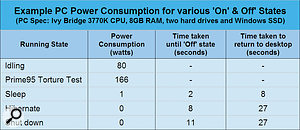
If you're still waiting for your PC to shut down at the end of the day, and then waiting for it to start up again the following day, take a close look at this set of results from my own PC and then decide whether or not you've made the best power-down choice.
A huge effort has been put in by manufacturers and developers to reduce computer power consumption with the aim of lengthening the battery life of laptops, notebooks, and tablets so their users can roam freely. Everyone can see the sense in this, especially laptop musicians, who make music on the move and prefer not to be tied to a mains power point. When it comes to desktop, tower and rackmount PCs, though, battery life is irrelevant, so what are the most appropriate Windows power settings in these scenarios?
The most important aspect for the musician (as
discussed in these pages on many occasions) is to make sure the CPU can
provide 100 percent of its processing power continuously, since any
interruptions to this capability, however short, can result in audio
glitches during playback or, even worse, during recording, when you may
end up with permanent clicks and pops in your audio files. To achieve
this, the first thing to check is your Windows Power Plan, which on
Windows 7 or 8 should be set to 'High Performance'.
Overnight Hibernation
It thus makes perfect sense for the musician to have maximum computing power available at all times while their PC is switched on, but what choice should you make at the end of the day when you intend to switch off? You can choose Shut Down, Sleep or (if the appropriate settings are enabled in Control Panel) Hibernation. As its name suggests, Shut Down is the most final, as once your PC has carefully ensured that any outstanding work has been saved (it alerts you if not), it closes down all open applications and then powers down your machine.
For the mobile musicians, who usually desire the
longest battery life, the Shut Down option probably makes most sense.
Hibernation (which saves all your open documents and projects onto your
hard drive as a single file, whose size approximates to that of your
installed RAM, and then turns off your computer as before) takes longer
to power down but can be useful if you don't want the hassle of saving
any pending work using the save options of individual applications.
However, I've personally never used Hibernation on
a desktop or laptop PC because many audio hardware devices need
re-initialising when you power back up, generally requiring you to close
down any sequencer and re-launch it to get your interface correctly
recognised. By the time you've done this you might just as well have
Shut Down and re-booted anyway!
Perchance To Dream?
The third alternative when you've finished using your computer is Sleep mode, which is rather like pausing a CD/DVD player in that it remembers the current state of all your open applications so it can quickly resume from the same point. To do this, it powers down most PC components, but keeps the RAM just ticking over. On a modern PC, entering Sleep mode will generally happen far more quickly than either Shut Down or Hibernation, while the time taken to re-awaken is also generally far quicker into the bargain.
There are only two slight disadvantages of Sleep mode,
though. The first is that if you suffer a power cut while your PC is
snoozing, you'll lose any data that you didn't bother to save before
sending it to sleep — to avoid this possibility remember to use Ctrl-S
from any open applications as a matter of course to save your latest
work before entering Sleep mode. The second is, of course, that some
power is consumed all the time to keep the RAM active — although, in
practice, this tends to be tiny.
To give you an idea of the differences, I performed some tests on my own Windows 7 64-bit PC (a quad-core Ivy Bridge model running a 3770K CPU, 8GB RAM, two hard drives and a Windows SSD), and you can see them in the table. Your own PC will exhibit different results, but the trends will remain the same, namely that entering and exiting Sleep mode is always considerably faster than either shutting down or hibernating, while the energy used when sleeping is minimal (in my case no more than one Watt, so I could leave my PC sleeping continuously for over forty days and forty nights before it consumed 1kWh of power). A lot of the fuss about Windows 8 focuses on its quicker boot up time compared with previous Windows versions, but if you use Sleep mode this particular improvement becomes largely unnoticeable. I've been using Sleep with both Windows XP and Windows 7 for years now at lunchtime and overnight breaks, and only ever power down completely during thunderstorms or when away on holiday.
No comments:
Post a Comment