Julia Webber via email
SOS contributor Martin Walker replies: It's very refreshing to find a musician who even thinks about backing up data at such an early stage: often people only consider the options having dried their eyes after losing a lot of irreplaceable songs. Hard drives can and do go wrong, and catastrophic failures can happen in a microsecond, leaving you unable to retrieve any of your previous files (companies do exist that specialise in bringing data back from the dead, but they tend to be expensive).
So it pays all of us to make regular backups, then we can laugh when disaster strikes and restore our most recent backup rather than lose any data: even if the very worst happens and the entire hard drive goes belly-up, it's entirely possible to plug in a replacement drive and be up and running again within a couple of hours.
First, you need to decide how often you need to back up. To answer this question, just decide how much work you are prepared to lose. Many hobbyists and some professionals are happy to back up once a week, but always back up immediately you've finished an important session as well, just in case. Second, decide how best to organise your data to make each backup as easy as possible: after all, the easier it is, the more likely you are to do it, and consequently the less data you are likely to lose if anything does go wrong.As long as your hard drives are well organised, even a freeware utility like Paragon's Backup & Recovery can be ideal for backup purposes.As long as your hard drives are well organised, even a freeware utility like Paragon's Backup & Recovery can be ideal for backup purposes.
I prefer to organise my hard drives by dividing them into various partitions, each devoted to a specific subject such as Operating System + Applications, Audio Projects, Samples, Updates, My Data and so on. Most modern operating systems let you partition your drives in any way you wish. Although this takes a little more effort at the start of your backup regime, for me the huge advantage of separating your data from the operating system and applications is that you can take global backups of entire partitions using a Drive imaging utility such as Acronis True Image or Norton Ghost. This way, you'll know that absolutely everything on that partition will be contained within each backup file (even those plug-in presets you create that get tucked away somewhere safe and then forgotten!).
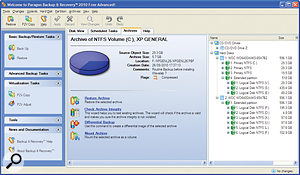
The alternative is to leave all your data spread across the one huge default partition for each drive, and use backup utilities that let you specify which files to back up and which to ignore, such as Mac OSX Time Machine and Windows 7 Backup. Some audio applications, such as Wavelab, also offer dedicated backup functions. Once again, this takes time to set up initially, and this approach also relies on you specifying a comprehensive list of files to save, so if you forget something vital, you may come a cropper later on.
Whether you choose drive imaging or a dedicated backup utility, you can create a global backup file but, to save time and storage space later on, both may also offer the subsequent option of much smaller incremental backup files that only contain files that have been added or changed since your most recent backup.
The final choice is where to store your backups. The most important thing is to store them separately from the original data, so that they are unlikely to be damaged with the originals. If your computer has multiple hard drives, a very quick and easy regime is to store backups of one drive onto the other: this protects you if one drive becomes faulty, but not if your entire computer goes up in a puff of smoke.
For greater security, another set of backup data should be stored away from your computer, either on removable media such as USB sticks, CD-Rs, DVD-Rs, or removable or Firewire/USB hard drives. It also makes more sense to store these backups in a completely different location, so that even if your house burns down your data remains intact. Cloud-based online backups, such as Dropbox or Amazon S3 (Simple Storage Service), are very handy if you have a fast connection, although uploading speeds can be cripplingly slow compared to downloads. A much quicker and easier alternative may be to swap backups with local friends or family: you keep a regular copy of their backups and they keep a copy of yours.
No comments:
Post a Comment