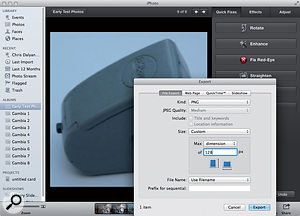
Chris Quayle via email
SOS Editor In Chief Paul White responds: You can change the icons easily enough from the default icon in the Inspector on the left‑hand side of the Arrange page, but because of the limitations you mention above, I like to create my own.
You can do this pretty easily by using photos or a graphics package, but the resulting icon size must be no more than 128 x 128 pixels, and it will look best if saved with a transparent background. However, if you're not artistically obsessive‑compulsive, a plain white background also looks OK and is much easier to achieve. Logic's icons are all saved in PNG format, with individual icons identified by number rather than name. The number determines in what order the icons will appear, so you can either replace an existing Logic icon or tack your new ones onto the end by giving them numbers that start after Logic's own icons finish. Currently, Logic has 325 icons, so your first new icon would be named 326.png.
A very simple way to create your own icon from a photograph is to use iPhoto, which is something every modern Mac has. In this example, I used a photograph of my eBow taken on a piece of white card, then added it to my iPhoto library. Using the Edit menu in iPhoto, I cropped the picture (making it look reasonably square) and then selected Export from the File menu. In the Export box I set the file type to PNG and the size to 'Custom', with a maximum size setting of 128 pixels. Once the exported picture was saved, I renamed it with the next available number and added it to Logic's own list of icons. You can use this simple method to add your band-member portraits to the list, as well as any unusual instruments or devices.Alhough you can already select a great number of icons to use on your tracks in Logic, you can also make your own, for more unusual instruments — as Paul White did for his eBow!Alhough you can already select a great number of icons to use on your tracks in Logic, you can also make your own, for more unusual instruments — as Paul White did for his eBow!
If life seems too short to be creating your own icons, there are several free sets available to download from various sites: just do a search for 'Logic Pro Icons' and several will pop up, offering pictures of guitars and countless synths, as well as a few more off‑the‑wall images. If you do fancy creating your own images, consider adding them to one of the online libraries so that other users can benefit from them.
The next trick is finding the right place to put your new icon files, as it isn't immediately obvious:
Go into the Applications folder and find Logic Pro.
Control-click Logic Pro to bring up a menu, and select 'Show Package Contents'.
Go to Contents / Resources / Images / Icons, and you'll see all the existing icons neatly numbered.
If you have the patience, you could renumber them to get them appearing in a new order (or replace some with your own), but I'm guessing that most users will simply add their own icons to the list starting at the next available number.
No comments:
Post a Comment