Welcome to No Limit Sound Productions. Where there are no limits! Enjoy your visit!
Welcome to No Limit Sound Productions
| Company Founded | 2005 |
|---|
| Overview | Our services include Sound Engineering, Audio Post-Production, System Upgrades and Equipment Consulting. |
|---|---|
| Mission | Our mission is to provide excellent quality and service to our customers. We do customized service. |
Saturday, November 22, 2025
Friday, November 21, 2025
Cubase 11: SuperVision Explained
 SuperVision’s Loudness and Wavescope modules, with instances placed before and after the master bus processing chain (top‑right). The visual feedback about the changes in the loudness and waveform can help to inform your processing decisions.
SuperVision’s Loudness and Wavescope modules, with instances placed before and after the master bus processing chain (top‑right). The visual feedback about the changes in the loudness and waveform can help to inform your processing decisions.
Cubase 11’s new SuperVision plug‑in makes it easier for Pro and Artist users to trust their ears.
Gavin Herlihy’s ‘Why Your Ears Are Lying To You’ article in SOS May 2021 (http://sosm.ag/why_ears_lie) was a sobering reminder that you can’t always trust what your ears are telling you. This is why it’s helpful when recording, mixing and mastering audio to have good metering options to support your listening‑based decision making, and the Pro and Artist editions of Cubase 11 added a powerful new audio analysis and metering plug‑in: SuperVision. I can’t hope to cover its 18 different analysis modules in detail here, but by way of an introduction, I’ll consider how it might help with two common practical mixing tasks: setting your master bus processing and checking for lead vocal masking.
First, though, I need to go over some basics. SuperVision is an insert plug‑in, so you can use it to visualise your audio at any point in a signal chain. In addition, you can also use multiple instances in a project. By default, a new instance opens with a single Level module. However, the tool‑strip at the top includes a drop‑down menu to select from any of the 18 module types. The two top‑right buttons allow you to split the display of the selected module vertically or horizontally, to add a further module, and you can repeat this process to display up to nine modules in a single instance. You can resize the overall plug‑in window and customised layouts of modules can be saved as presets for instant recall.
The ‘cog’ button opens a further options page for the currently selected module (I’ll discuss some examples below), and other useful buttons in this tool strip allow you to pause, hold and reset the values in the current module. Holding Alt/Option while clicking on the Pause or Reset buttons applies the action to all modules in the plug‑in. Usefully, you also have the option of resetting a module’s display each time playback commences.
Master Bus Processing
While not everybody is a fan of mix‑bus processing, it’s common practice either to mix into a processing signal chain on your master bus or to add some master‑bus processing in the final stages of a mix; EQ, dynamics processing and saturation are all commonly applied. Precisely how much of this processing (all, some or none) you actually ‘print’ to your final mix is a broader question, but if you’re going to export your mix with the processing in place, it’s helpful to have as much information as possible about the changes that result from this processing. A number of SuperVision’s modules can help here, but I’ll focus on a combination of two: Loudness and Wavescope (shown above).
The Loudness module provides a pretty comprehensive numerical and visual summary of the loudness of an audio signal. The exact display can be customised in the Settings window and in the screenshot I’ve selected LUFS and the EBU +18dB display scale (I’ve left all other settings at their defaults). As well as a True Peak value, you get the three different standard time‑based averages of loudness: Momentary Max, Short‑Term and Integrated, measured over 100ms, three seconds, and the whole playback period, respectively. Typical targets for streaming services are ‑1.0dB for True Peak and ‑14 LUFS for Integrated loudness but, whatever loudness targets you’re aiming for, SuperVision lets you see if you are hitting them. The Range values and visual display show the dynamic range, with higher values indicating greater differences between the loudest and quietest sections of your audio. This can be a useful additional indicator of the impact of your dynamics processing.
The Wavescope module provides a real‑time waveform display for the audio signal. In the Settings, you can adjust the meter’s integration time (how long, in seconds, the ‘window’ is that you are seeing at any one time) and scale the display in various ways. This module does a pretty simple job but when combined with the Loudness module, and with identical instances of SuperVision placed both directly before your master bus processing and directly after, it can be really helpful in informing your processing decisions.
The first screenshot (above) shows an example. Top‑right in the MixConsole, you can see instances of SuperVision placed before and after my master bus processing chain. Comparing the two SuperVision instances, the numerical loudness data and visual waveform changes introduced by the processing are obvious. Such visual feedback is undoubtedly useful in terms of identifying any over‑ambitious loudness gains or potential destruction of transients. Of course, this approach isn’t just useful on your master bus; the feedback can be just as helpful on a drum or lead vocal bus.
Spectrum Curve and Multipanorama can provide visual assistance if you suspect other instruments are conflicting with the all‑important lead vocal.
Detecting Vocal Masking
Another two‑module combination, Spectrum Curve and Multipanorama, can provide visual assistance if you suspect other instruments are conflicting with the all‑important lead vocal. To make the visualisation easier, I’ve set up a stereo bus for my lead vocal that receives the vocal plus any of its send effects (reverb, delay, etc). In this mix, the main instruments ‘competing’ for frequency space with my vocal are some guitar and piano parts, and I have routed these to a further bus.
 SuperVision’s side‑chain input option allows you to compare two audio sources in a number of the plug‑in’s modules.
SuperVision’s side‑chain input option allows you to compare two audio sources in a number of the plug‑in’s modules.
The second screenshot shows how you might configure an instance of SuperVision on the vocal bus described above. In this case, I’ve activated the external side‑chain input, and specified the guitar/piano bus as its source. The upper panel shows the Spectrum Curve module, and in the right drop‑down menu you can choose what frequency curves are displayed. In this example, I’ve selected both the main channel (in this case, the vocal, shown in blue) and the side‑chain input (the guitar/piano bus, in white). Within the Settings panel for the Spectrum Curve module, I’ve activated the Masking option. With this engaged, SuperVision highlights (using blue vertical bars) the frequencies in the main signal that are most likely to be masked by the side‑chain signal — for my example, this is the 300‑600 Hz range, making this an obvious target for some modest EQ cuts on the guitar/piano bus, if I find that I need to give my vocal a little extra space in the mix.
 The Spectrum Curve and Multipanorama modules can provide a useful indication of potential masking of your lead vocal by other elements in your mix. If you take advantage of the ability to resize the SuperVision plug‑in, the Multipanorama display can reveal a lot of detail.The lower panel shows the Multipanorama module. This X‑Y display maps the audio intensity of a signal across the stereo image (horizontal axis) and frequency range (vertical axis). You can flip the axis and change the colour of the display in the module’s Settings panel. At present, for this module, you can only visualise one audio signal at a time in the display. Still with the module selected, you can use the top‑right drop‑down menu to decide whether the display shows the main audio channel or the side‑chain input, so you can easily flip between the two signals. Not only can you see the frequency ranges where they might clash, but you can also see whether those potential clashes apply to their stereo placement. This might inform your panning decisions for the instruments or, if you are feeling particularly brave, help with any Mid‑Sides EQ you might like to apply to the instrument bus, perhaps making frequency space for your vocal just in the centre of the stereo image, while being able to leave the instrument’s EQ intact towards the sides.
The Spectrum Curve and Multipanorama modules can provide a useful indication of potential masking of your lead vocal by other elements in your mix. If you take advantage of the ability to resize the SuperVision plug‑in, the Multipanorama display can reveal a lot of detail.The lower panel shows the Multipanorama module. This X‑Y display maps the audio intensity of a signal across the stereo image (horizontal axis) and frequency range (vertical axis). You can flip the axis and change the colour of the display in the module’s Settings panel. At present, for this module, you can only visualise one audio signal at a time in the display. Still with the module selected, you can use the top‑right drop‑down menu to decide whether the display shows the main audio channel or the side‑chain input, so you can easily flip between the two signals. Not only can you see the frequency ranges where they might clash, but you can also see whether those potential clashes apply to their stereo placement. This might inform your panning decisions for the instruments or, if you are feeling particularly brave, help with any Mid‑Sides EQ you might like to apply to the instrument bus, perhaps making frequency space for your vocal just in the centre of the stereo image, while being able to leave the instrument’s EQ intact towards the sides.
Of course, it would be great if the Multipanorama module could display both the main and side‑chain signals at the same time and better still if they could be colour coded. Perhaps that’s something the boffins at Steinberg can add at some point. It’s also worth noting that this module is very useful for judging the impact of any multiband stereo image processing you might apply using Cubase 11’s new (for Pro and Artist) Imager plug‑in... but that’s a topic for another day.
Thursday, November 20, 2025
Wednesday, November 19, 2025
Cubase 11: Vocal Rebalancing With SpectraLayers One
By John Walden
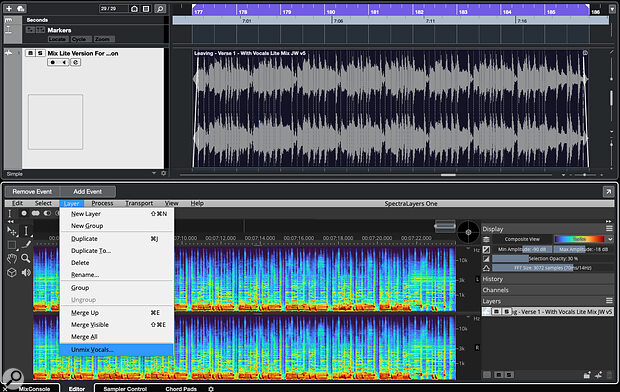 SpectraLayers One is a powerful vocal unmixing tool for Cubase 11 Pro and Artist users.
SpectraLayers One is a powerful vocal unmixing tool for Cubase 11 Pro and Artist users.
SpectraLayers One allows you to tweak vocals that are ‘baked into’ a stereo mix!
Have you ever wished, when you don’t have access to the original multitracks, that you could have the ability to ‘unmix’ the different elements within a stereo file to gain access to individual parts — particularly the lead vocals?
Until recently this was rather like attempting to unbake a cake to access the eggs and flour, but the latest generation of spectral‑editing software makes it more viable and one such app, SpectraLayers One (from here SL One), is bundled with Cubase 11 Pro and Artist. SL One may be a cut‑down version of the separately available SpectraLayers Pro 7, but it does boast one of its bigger sibling’s eye‑catching features: stem unmixing. It can only create two stems (vocals and ‘everything else’), but that’s just what you need if you want to do some post‑mix vocal tweaking! In this workshop, I’ll explain what you can do with it, and you’ll find some accompanying audio examples on the SOS website (https://sosm.ag/cubase-0821). Alternatively, download the ZIP file of audio examples here:
You’re The One
SL One can run as a standalone app or as an Audio Extension on a Cubase audio clip within. The first screen shows the letter, which allows you to combine SL One processing with further processing and effects in Cubase. Once the Extension is applied, SP One and its various tools appear in Cubase’s Lower Zone.
 The unmixing process requires almost no user intervention and is very fast!For our purposes, we require the Layer/Unmix Vocals option and, despite the under‑the‑hood complexity, it couldn’t be simpler to use: the only user‑defined control is the Sensitivity slider setting. The default ‘zero’ setting has generally provided the best results for me, but I’ve included an audio example (link above) to demonstrate the differences. Essentially, positive Sensitivity values put more audio into the vocal stem but may include more fragments of other mix elements too, while negative Sensitivity settings are less likely to place other instruments in the vocal stem but can leave more vocal trace elements in the ‘everything else’ stem. Depending on what you’re trying to achieve, either could be useful.
The unmixing process requires almost no user intervention and is very fast!For our purposes, we require the Layer/Unmix Vocals option and, despite the under‑the‑hood complexity, it couldn’t be simpler to use: the only user‑defined control is the Sensitivity slider setting. The default ‘zero’ setting has generally provided the best results for me, but I’ve included an audio example (link above) to demonstrate the differences. Essentially, positive Sensitivity values put more audio into the vocal stem but may include more fragments of other mix elements too, while negative Sensitivity settings are less likely to place other instruments in the vocal stem but can leave more vocal trace elements in the ‘everything else’ stem. Depending on what you’re trying to achieve, either could be useful.
Once the processing is complete, it can take a minute depending on the length of the audio clip. The two stems appear in SL One’s right‑hand panel, with mute and solo buttons that allow easy auditioning of the results. This unmixing process is non‑destructive: if you play back both stems together without further processing, they’ll sum to deliver the original mix. Auditioned in isolation, the vocal stem will inevitably show some artefacts (unless you started with a particularly sparse mix, with few other sounds overlapping the vocal). These artefacts may be non‑vocal elements (eg. traces of drums) or ‘missing’ vocal information that remains in the ‘everything else’ stem. You can hear elements of both types of artefact in the accompanying audio examples.
Whether you consider the vocal separation successful will depend on just what you hope to achieve. But given that vocal extraction/isolation is often a last resort, because the original mix project is unavailable, ‘usable’ can almost always be considered a positive outcome — so, are these sorts of results usable?
Balancing Act
Using these two unmixed stems to modify the level of the vocal relative to the instrumental backing is likely to be the easiest trick to pull off. For example, if we wished to raise the vocal level by a dB or three, we can do this by adjusting the gain of the vocal stem. While that will also adjust the level of any artefacts in the vocal stem, they are often difficult to detect in the context of the ‘reassembled’ mix.
 Once separated, the stems created can be dragged and dropped to the Cubase project window for further processing or editing.
Once separated, the stems created can be dragged and dropped to the Cubase project window for further processing or editing.
When used in stand‑alone mode, SL One includes gain sliders for the two stems and these are not available when using the ARA2 plug‑in in Cubase. Instead, you can drag/drop each stem to a new Audio Track in your Cubase project. Not only does this allow you to rebalance them, but you can then apply further editing, audio processing, or automation to the individual stems, to improve the blend of your ‘rebalance’.
In my second audio example, gain changes ranging from ‑3 to +6 dB are applied to the vocal stem. Your mileage may vary, but to my ears all these rebalanced versions seem pretty effective and transparent. Rebalancing isn’t all that can be done though; as a final stage in this audio example, I’ve added a fresh dollop of both reverb and delay, just to show that more creative changes are also possible (so feel free to experiment!).
A second potential application of SL One’s unmixing facility is to silence the vocalist, to create a backing track. Such a vocal‑free backing track might be used, for example, for personal practice for a vocalist, as a karaoke track, or to generate an underscore music cue for film/TV use where the vocals might impinge upon dialogue. I’ll leave you to navigate any copyright implications, but as the third audio example demonstrates, SL One can take a good stab at this with minimum effort on the part of the user.
As the isolated vocal stem has revealed, the separation process is not perfect but, as a means of recusing an instrumental version from a full mix, the default results may well be acceptable in some contexts and a little additional editing can easily improve things further.
Ready (Re)Mix?
The Holy Grail of this unmixing process would be a perfectly isolated vocal track but unless your starting point is a very sparse mix, that’s an incredibly ‘big ask’. Yet, if your isolated vocal stem is intended for use in a remix or mashup project, in which it will be layered with a suitably busy backing track, then might SL One be up to the task?
The fourth example explores just how realistic this proposition might be...
 SpectraLayers Pro can generate up to five stems from a stereo mix and, when used in standalone mode, both One and Pro offer gain controls for easy rebalancing of your stems.
SpectraLayers Pro can generate up to five stems from a stereo mix and, when used in standalone mode, both One and Pro offer gain controls for easy rebalancing of your stems.
I’ve taken the default unmixed vocal stem from our earlier short ‘verse’ audio mix (artefacts included) and built a new backing track for this extracted vocal. In the audio example, I’ve gradually added layers of instrumentation with each pass through the performance. Layered with a single instrument such as a strummed guitar or solo piano, the artefacts are audible — this might still be useful as a scratch vocal to build a ‘vocal + guitar’ or ‘vocal + piano’ remix project, but it’s unlikely to cut the mustard in a release context without considerably more detailed editing work or a new vocal recording. Note, though, that many of the artefacts in the vocal stem appear to be drum related and once new drums and bass are added to a remix, the majority of them are masked.
At this point, it’s not such a stretch to think that even some modest spectral editing on the vocal stem might generate a very usable vocal part, and as more layers are added to the instrumental bed (the final few passes in the audio example include multiple guitars and a synth) the artefacts become even less obvious. So if your remix has a prominent drum beat and doesn’t leave the extracted vocal too exposed, SL One’s vocal unmixing may well prove very usable.
Cubase 11’s SL One can make something that used to be difficult into something remarkably easy.
Density Matters
As noted earlier, the success of this vocal unmixing process is very much dependent on the original mix. The one I’ve used for the audio examples is what I’d call moderately dense, and SL One has done a commendable job. But what if your source mix is busier?
As a final audio example, I’ve used an alternative version of my short ‘verse’ clip that contained additional instruments (an extra guitar, a keyboard part and some harmony vocals). It’s no surprise that the resulting vocal stem has more artefacts. But, even if it would be more difficult to use the isolated vocal stem in a remix context, the vocal rebalancing and backing track creation discussed above remain distinctly possible.
SL One doesn’t handle the obvious legal obligations of publishing works using stems extracted from commercial recordings, but it does make the technical side of the ‘unmixing’ process remarkably easy and efficient. And, of course, it’s a freebie for Cubase 11 Pro and Artist users. Whether it’s vocal rebalancing, backing track creation or, with a bit of luck, vocal isolation, Cubase 11’s SL One can make something that used to be difficult into something remarkably easy.
Tuesday, November 18, 2025
Monday, November 17, 2025
Cubase: Frequency 2’s Dynamic EQ
 Screen 1. Frequency 2 combines powerful EQ and dynamics control in a single processor.
Screen 1. Frequency 2 combines powerful EQ and dynamics control in a single processor.
In Frequency 2, Cubase 11 Pro has a powerful dynamic EQ.
Version 11 of Cubase Pro added dynamic functionality to the already excellent bundled Frequency EQ plug‑in, and in this workshop I’ll take you through some examples that demonstrate what you might look to achieve with it in your mixes. If you’ve not yet upgraded to v11, or aren’t a Pro version user, don’t worry: you can still follow the examples using a freebie dynamic EQ such as Tokyo Dawn Labs Nova and perhaps upgrade later. You’ll also find some accompanying audio examples on the SOS website: https://sosm.ag/cubase-0921 or download the ZIP file below.
Control Freq
Let’s start with a simple example: an acoustic guitar track, whose lower‑mids we wish to ensure don’t get out of control. In Screen 1 above, I’ve toggled on Frequency 2’s SING (single‑band) view, so all controls for the selected band are visible. I’ve selected a Peak filter and, in the EQ section (on the left), applied a 12dB cut at 200Hz, with a Q (which dictates how wide the filter is) of 2. I’ve left the band in the default Stereo processing mode; there are also Left/Right and Mid/Sides options, but I’ll cover them another time.
Such EQ settings ought to remove some lower‑mid mud but a traditional static EQ cut also risks leaving the guitar sounding thin when the arrangement leaves it more exposed. By making this EQ band dynamic we can avoid that unwanted side effect. To do so, enable the Dynamics section in the middle, which will automatically enable the Side‑chain section in Internal mode and with Auto engaged. For reasons that will become clear, this is a good starting point generally and ideal for this example.
The Dynamics section offers the user a typical compressor’s control set (Threshold, Ratio, Attack and Release) alongside a less familiar Start knob. Leaving Start at 0dB for now, the Ratio control will influence the amount of gain reduction, lowering the Threshold will then eventually make some gain reduction occur, and the speed of the compressor’s response can be adjusted using the Attack and Release controls.
There are three key differences compared with a conventional compressor, though. First, the automatic gain reduction is frequency‑specific. Second, the Gain setting limits the maximum amount of gain reduction applied by the EQ band. And third, there’s that Start control, which I’ll get to in a moment.
Because our EQ cut is dynamic, it is only applied when those pesky lower‑mid frequencies get out of hand; the rest of the time, when the guitar’s tone is more balanced, the EQ leaves it alone.
When the Internal side‑chain mode is selected, the ‘compressor’ takes its queue from the main incoming audio signal, and with the Auto button engaged the internal side‑chain adopts the frequency and Q values set in the main EQ Band. In most cases, including our example, this is exactly what you’ll want: our guitar’s low‑mids will be compressed most when those frequencies are at their loudest. Meanwhile, other frequencies will remain unaltered.
Turn Auto mode off, though, and you can adjust this internal side‑chain’s Frequency and Q manually; you can use the Listen button to audition the control signal as you make adjustments. While it’s not pertinent to our example, you can imagine other situations where using a different trigger frequency could be useful: for example, you could duck a hi‑hat in a stereo drum loop during kick or snare hits. You can also turn a band’s Side‑Chain section off, so that the full, unfiltered input signal is its trigger signal.
 Screen 2. Frequency 2’s dynamics section can be used for expansion as well as compression.
Screen 2. Frequency 2’s dynamics section can be used for expansion as well as compression.
Start To Expand
The Start control enables you simultaneously to apply a static EQ cut and a further dynamic cut at the same frequency, without requiring two separate bands. As shown in Screen 2 for our ‘remove the mud’ acoustic guitar example, if we set the Start value at ‑3dB, the whole performance will have a static EQ cut of at least 3dB at 200Hz, but further gain reduction will be applied according to the Dynamics section settings, on top of this ‑3dB ‘starting point’. Again, the amount of gain reduction can be limited by the Gain setting in the EQ Band section.
The Start setting also makes frequency‑specific expansion possible. Imagine that with our acoustic guitar part, we wish to even out the dynamics of the upper frequencies (the ‘ching’ of the sound), making the quieter bits louder and the loud bits quieter. The settings for Band 8 in Screen 5 show an example configuration. Centred at 8kHz, the Start control has been set to add 6dB of gain. However, the main EQ Band controls are applying a 6dB cut. You can finesse the Threshold control so that, when these frequencies contain lots of energy, some downward compression will take place (to a maximum of ‑6dB, as defined by the Gain control) but, when there is less energy, some upward expansion can occur (up to the maximum of 6dB, defined by the Start control). The Attack and Release controls can then be adjusted to suit the tempo of the performance and ensure a natural result.
Chain Reaction
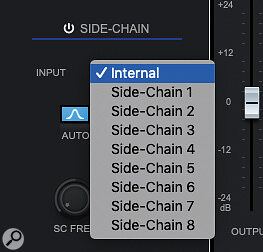 Screen 3. Frequency 2’s dynamics section can respond to several external signals.Frequency 2’s dynamics can also respond to an external side‑chain signal, activated by a button in the plug‑in’s toolbar strip. Indeed, click the Settings button and you can specify up to eight different external side‑chain inputs, each of which can have multiple audio sources, and use any one of these side‑chains for each of Frequency 2’s eight EQ bands (Screen 3).
Screen 3. Frequency 2’s dynamics section can respond to several external signals.Frequency 2’s dynamics can also respond to an external side‑chain signal, activated by a button in the plug‑in’s toolbar strip. Indeed, click the Settings button and you can specify up to eight different external side‑chain inputs, each of which can have multiple audio sources, and use any one of these side‑chains for each of Frequency 2’s eight EQ bands (Screen 3).
In Screen 5, an instance of Frequency 2 is inserted on a synth pad. Typically, pads such as this will occupy a wide frequency range, and thus sometimes mask other sounds, but they’ll only play a simple supporting role in the mix, making them musically less significant than the other parts.
Here, three dynamic EQ bands have been activated, with each targeting the most important frequencies of a bass, a rhythm guitar and a lead vocal (80, 250 and 350 Hz, respectively). Three side‑chain inputs have been configured, one for each of these three instrument groups.
 Screen 4. Selecting a side‑chain signal for a Frequency 2 EQ band.
Screen 4. Selecting a side‑chain signal for a Frequency 2 EQ band.
This tactic can be really helpful in nudging pads out of the way of more musically important sources.
Screen 5 shows the settings used for the 350Hz EQ band. This uses the third external side‑chain input, which in this case is the signal from the lead vocal channel. The Dynamics section is configured to duck the pad by a few dB around this frequency only when the vocal is present. The other two bands, with the bass and guitar as the external side‑chain inputs, are configured in much the same way but target different frequencies and operate at different times. This tactic can be really helpful in nudging pads out of the way of more musically important parts: you can preserve clarity in the mix, without sacrificing a pad’s overall sonic texture.
 Screen 5. In this example, a pad sound has three dynamic EQ bands controlled via external side‑chain inputs. EQ Band 4 is shown here in SING view and uses the lead vocal sound to duck the pad’s frequencies centred around 350Hz.
Screen 5. In this example, a pad sound has three dynamic EQ bands controlled via external side‑chain inputs. EQ Band 4 is shown here in SING view and uses the lead vocal sound to duck the pad’s frequencies centred around 350Hz.
It doesn’t take much imagination to think up more applications for Frequency 2’s dynamic EQ facility. Whether you need to clean out the lower‑mids on busy guitar or synth parts, tame the splashiest excesses on a drum bus, combine de‑essing and plosive control on a vocal track, or combine frequency‑specific compression and expansion to add a little extra dynamics to your mix bus, the possibilities are considerable. Increasingly, I find I’m turning to Frequency 2 as a one‑stop alternative to EQ and compression, and this is definitely a topic to return to. Until then, have fun experimenting.
Saturday, November 15, 2025
Friday, November 14, 2025
Cubase Pro: Take Control Of Your Stereo Image
 Imager: up to four bands of stereo width control for Pro and Artist users.
Imager: up to four bands of stereo width control for Pro and Artist users.
We show you how to take full control of your stereo image with Cubase’s powerful bundled plug‑in suite..
Cubase has long included stock plug‑ins for manipulating the stereo image and they all have a role to play, as I’ll explain, but the recently added Imager is particularly interesting. It allows you to process up to four different frequency bands and, as is so often the case with multiband processors, it’s a powerful tool that’s capable of great results in the right context — but it’s also fairly easy to screw things up if you don’t know what you’re doing! In this article, I’ll work through a few examples that show you what Imager has to offer, while noting some of the potential pitfalls. You’ll find some audio files to accompany each example on the SOS website at https://sosm.ag/cubase-1021.
Thursday, November 13, 2025
Wednesday, November 12, 2025
Cubase Pro: Mix Mastering With Multiband Tools
 Voxengo’s CurveEQ plug‑in, bundled with Cubase Pro, allows you to compare the EQ spectrum of your mix with that of a reference track.
Voxengo’s CurveEQ plug‑in, bundled with Cubase Pro, allows you to compare the EQ spectrum of your mix with that of a reference track.
We explore how Cubase’s multiband tools can help you master your own mixes.
In April 2021, I described a simple, single‑band signal chain for DIY mastering in Cubase. The approach followed the principles outlined by Ian Shepherd in his SOS Mastering Essentials video series (https://sosm.ag/mastering-essentials), and used stock plug‑ins that are available to all users of Cubase 11 Pro, Artist and Elements, as well as a couple of third‑party freebie metering plug‑ins. As mentioned in that article, though, Cubase Pro also boasts an impressive collection of multiband processors — so in this article, I’ll consider the pros and cons of using these powerful tools for our DIY mastering signal chain. To accompany the article, I’ve prepared a number of audio examples, which you’ll find in the 'Audio Examples' box.
Join The (Multi)Band
In my previous article, I followed Ian’s keep‑it‑simple approach and used a signal chain comprising Cubase’s StudioEQ, Compressor and Limiter plug‑ins. I also placed an instance of Brickwall Limiter at the end of the chain, just to catch any stray peaks, and used freebie VU and loudness meters to monitor the final level of my in‑progress master.
For my multiband signal chain, I substituted StudioEQ for Frequency 2 and Compressor for Multiband Compressor, added instances of Imager (for stereo image adjustments) and Quadrafuzz 2 (for saturation), and kept Limiter and Brickwall Limiter in place. For comparing the spectral content of my master with my reference, I used Voxengo’s CurveEQ, which is bundled with Cubase Pro. SuperVision provided loudness metering alongside Klanghelm’s VU Meter (my favourite third‑party option).
Compare The EQ
As in the April 2021 column, my first step was to use my VU meter and SuperVision’s Loudness module to adjust the channel gain in the Channel Settings dialogue, aiming to get the level of my raw mix to average/peak levels around 2‑3 dB below Ian’s suggested final targets (‑11dB on my VU meter and ‑10 LUFS for short‑term loudness).
I then used CurveEQ to compare the overall spectral balance of my as‑yet unprocessed mix and a reference track I’d chosen. Inserted on any track, this plug‑in can capture an EQ spectrum of the audio that’s passing through; this spectrum can then be loaded into another instance of the plug‑in, allowing direct comparison between two (or more) signals. CurveEQ can also calculate an EQ curve that makes the signal (in this case, my track) match the EQ spectrum of a reference track. I did not actually use CurveEQ to apply any EQ changes — Instead, I made my EQ moves manually using Frequency 2 — but it is a useful visual guide if you wish to nudge your own track in the direction of a reference.
In this case, comparing the frequency curves encouraged me to experiment with small boosts centred at 60Hz, 2kHz and 7kHz, while also applying small cuts at 125Hz, 1kHz and above 10kHz. I also applied high‑ and low‑pass filters to tidy up the extreme ends of the frequency range. In keeping with Ian’s advice, the changes were subtle but, to my ears at least, they both added weight and brought clarity to the mix, and I retained these EQ settings as the foundation for my subsequent multiband experiments.
CurveEQ can calculate an EQ curve that makes the signal match the EQ spectrum of a reference track.
Two-band Approach: Multiband Compressor + Quadrafuzz 2
The majority of Pro 11’s multiband plug‑ins offer four bands of processing. The new Imager plug‑in allows you to specify exactly how many bands you wish to use but in the older Multiband Compressor and Quadrafuzz 2, you cannot completely remove the unwanted bands; you can only disable them. Starting with a two‑band approach, my Multiband Compressor and Quadrafuzz 2 settings are shown in the screenshot. In an ideal world, I’d have the same band configuration as in Imager, with a low band and a high band, split at around 200Hz. As it is, the two ‘unwanted’ bands in both plug‑ins have been centred in the low‑mids and made as narrow as the GUIs permit. It’s a modest, pragmatic workaround, but there is therefore a narrow frequency range between about 200 and 300 Hz that isn’t being processed in this configuration.
 The settings used for the key plug‑ins in my two‑band DIY mastering signal chain.
The settings used for the key plug‑ins in my two‑band DIY mastering signal chain.
To arrive at the settings shown, I adopted the same approach as in the Cubase Techniques April 2021 article, but on each of the bands. So, for example, for the compression, I set moderate attack (20ms) and ratio (2:1) values and then simply dialled in the threshold until each band was applying a maximum of 3‑4 dB of compression. For Quadrafuzz 2, I soloed each band, selected the gentle Tube mode (Tape worked equally well when I tried it) and increased the Drive control until the effect was clearly audible, before gradually dialling it back; I wanted to ‘hear’ the effect but without it being too obvious. I used the two Imager bands to narrow the stereo image below and gently widen it above 200Hz, and also checked for mono playback compatibility. Finally, I used identical settings for the Limiter and Brickwall Limiter plug‑ins as in the April 2021 article.
In comparison to the unmastered mix, this two‑band mastered version is louder, but even with the perceived levels matched it seems to have a punchier low end, less muddy mids, a crisper high end and slightly greater stereo width. The differences are subtle, which hopefully suggests the processing hasn’t been overdone, but to my ears at least they seem beneficial: the two‑band mastered mix has more impact.
Three, Four, Testing
If we start by sticking to the same keep‑it‑simple principle, moving up from two bands to three or four doesn’t involve much more than deciding what crossover points to use and configuring the required settings within Multiband Compressor, Imager and Quadrafuzz 2 for the new bands. For my three‑band version, I used crossovers at 200Hz and 5kHz, while for the four‑band version the values were 200Hz, 2kHz and 10kHz.
 More bands means greater control over fine details, provided you can avoid abusing the processing power available!
More bands means greater control over fine details, provided you can avoid abusing the processing power available!
Whether the differences are audible in a specific case or not, in principle, splitting our compression across more independent bands ought to produce a smoother overall result, as each band is focused on, and only triggered by, a narrower range of frequencies. Peaks in the low mids should not, for example, trigger compression in the high mids, or vice versa. That said, there’s nothing to stop you making further adjustments in the different bands: you might, for example, experiment with higher compression ratios in your low band (for tighter control of the bass levels) or low mids (for keeping the mud at bay) if you feel your mix requires it.
However, using more bands for Imager and Quadrafuzz 2 is only really necessary if you wish to make use of different settings in the additional bands. I’ve done this with both plug‑ins, applying gradually more stereo widening in each of the mid/high‑frequency bands in Imager and, in general, applying a little more saturation in the lowest and highest bands than within the midrange in Quadrafuzz 2. Used in this conservative fashion, these extra bands feel to me like I’ve got just that little bit of extra control over details and the amount of ‘mastering fairy dust’.
If you wish, you can easily construct alternative mastering chains using some of the other plug‑ins bundled with Cubase Pro 11, but applying the same principles. For example, you could use an instance of Squasher to provide your multiband dynamics processing, or use Frequency 2’s dynamic EQ options to combine multiband EQ and compression in a single plug‑in. Just for fun, I’ve included audio examples based on both those approaches, but I’ll leave a detailed discussion of those tools for another day.
Mixed Up Mixes
So, what’s my own takeaway from this little experiment? First, while sensible (ie. subtle) single‑band mastering in Cubase Elements and upwards can easily give a solid mix a good nudge forwards, I think the benefits of multiband mastering are obvious. This might simply be the ability to control the dynamics of your low end more firmly, without squashing your mids and highs. But the option to add different degrees of stereo width and saturation sweetening to your high‑mids and highs provides useful additional control over the end result. And while you can do the same thing with third‑party tools, Cubase Pro 11 users have plenty of scope on this front using just their DAW’s stock plug‑in collection.
Do note, though, as Ian Shepherd makes clear in the SOS videos, that less is generally more at any single stage in your processing chain. It’s easy to get lost wandering through the options presented to you when working with more bands, and thus to take your mix backwards rather than forwards. You must focus on what the material needs, not simply what your tools can do to it! Bear in mind, too, that splitting audio into frequency bands introduces phase shift which may be audible, especially when you do it repeatedly.
Finally, don’t forget to audition the audio examples. As a small twist, I’ve randomised the order of the multiband mastered examples so that, if you want, you can audition them ‘blind’. After you’ve decided which you think is most effective, check the small print at the end of the audio file description for the running order!
Tuesday, November 11, 2025
Monday, November 10, 2025
Cubase 11 Sound Design
 StepFilter might not be the most powerful filter plug‑in ever created, but its step‑based pattern sequencer opens up some very interesting creative possibilities.
StepFilter might not be the most powerful filter plug‑in ever created, but its step‑based pattern sequencer opens up some very interesting creative possibilities.
Want to create your own signature sounds? Cubase makes sound design easy.
There’s something very satisfying about making music with sounds you’ve designed yourself, and Cubase provides plenty of options to explore on this front. It’s a big topic, and I’ll consider two different angles in successive workshops: this time, I’ll transform a live audio input source into something more ‘synthetic’; and next month I’ll look at ways you can create playable instruments from a simple, single sample. In both cases, I’ll provide audio examples to illustrate the text, and you’ll find this month’s below or at https://sosm.ag/cubase-1221 with full captions.
Before we start, check your audio buffer size (in the Studio menu, select the Studio Setup panel and, via the Audio System section, open your audio interface’s Control Panel). This needs to be set low enough that real‑time monitoring through a plug‑in chain feels responsive, but not so low as to cause clicks and pops. Second, engage the Monitor button for the audio track you’ll use for your audio input. You may need to disable direct monitoring on your audio interface too, so that you are monitoring only the audio being processed in Cubase.
Sustain
You can process any live audio input through a Cubase plug‑in chain, but let’s start with something simple: transforming some sustained DI electric guitar chords into something that sounds more like a rhythmic synth. Sonically, an unprocessed guitar DI signal can sound pretty uninspiring. One problem may be a lack of sustain, in which case a useful first processing stage might be compression. In my example, I used (or rather abused!) Cubase’s Tube Compressor. With a fast attack, slow release and high ratio, the compressor quickly reduces the initial transients in the audio input while the slow release makes the sustained portion of the sound appear louder. As our aim is something synth‑like, we can think of this compressed DI guitar as our synth’s ‘oscillator’.
StepFilter & MidiGate Rhythm
Some filtering might be a good next step and StepFilter is a good starting point. This plug‑in offers the usual cutoff and resonance options but the main attraction is its step‑based pattern control of these parameters — this makes it super‑easy to add filter movement in real‑time. As shown in the screenshot, I programmed a cutoff pattern that includes some steps with zero values, essentially closing the filter. This chops the sustained guitar chords to create a rhythmic feel and adjusting the Glide control determines the strength of that rhythmic effect.
Many synth filters and filter plug‑ins include a drive control to spice things up a bit, and while StepFilter doesn’t you can insert one of Cubase’s distortion plug‑ins somewhere in your chain. I plumped for Distortion, and inserted it before StepFilter. With suitably high Boost and intermediate Feedback settings, this can generate a nice ‘growl’, without sounding too much like a distorted guitar amp. For Pro and Artist users, Distroyer could provide similar results while offering more options.
 MidiGate lets you superimpose complex rhythmic patterns upon your live audio signal.A more adventurous option for creating a rhythmic feel is to use MidiGate. Essentially, this is a noise gate that’s keyed by MIDI notes, rather than by the audio signal exceeding a threshold and it thus requires some configuration — but it’s well worth it! First, set StepFilter’s Cutoff and Resonance patterns to provide a continuous sweep (rather than rhythmic pattern) for the filter. Then insert MidiGate just before StepFilter. To trigger the gate you must create a MIDI track and route it’s MIDI note data to MidiGate’s MIDI input. You can then use the MIDI notes on this track to open and close the gate rhythmically. The notes can be from MIDI loops, recorded parts or a live input, but if you already have a MIDI drum track or bass track in your production, elements copied from these (try the hi‑hat or kick/snare) will often work particularly well, instantly locking the rhythm of your designed sound to other elements in the production.
MidiGate lets you superimpose complex rhythmic patterns upon your live audio signal.A more adventurous option for creating a rhythmic feel is to use MidiGate. Essentially, this is a noise gate that’s keyed by MIDI notes, rather than by the audio signal exceeding a threshold and it thus requires some configuration — but it’s well worth it! First, set StepFilter’s Cutoff and Resonance patterns to provide a continuous sweep (rather than rhythmic pattern) for the filter. Then insert MidiGate just before StepFilter. To trigger the gate you must create a MIDI track and route it’s MIDI note data to MidiGate’s MIDI input. You can then use the MIDI notes on this track to open and close the gate rhythmically. The notes can be from MIDI loops, recorded parts or a live input, but if you already have a MIDI drum track or bass track in your production, elements copied from these (try the hi‑hat or kick/snare) will often work particularly well, instantly locking the rhythm of your designed sound to other elements in the production.
The screenshot shows my MidiGate settings, which force the gate to open and close quickly. Note that because the three lower controls are all set to zero, the pitch of the MIDI note has no influence on the gate’s attack/release time and the note velocity doesn’t influence the volume of the sound passing through. But these controls are definitely worth experimenting with at some point.
Retrologue 2 Side-chain
Although StepFilter can be very effective, Pro and Artist users have a more powerful option still: Retrologue 2’s filter. Retrologue 2’s side‑chain input can receive audio from another track, and this could be a ‘live’ audio input if you wish. This audio is passed through Retrologue’s filter and effects sections and if you disable all of its oscillators, you’ll hear only this Retrologue‑processed audio.
There are a couple of ways to route audio from your ‘live input’ audio track to Retrologue’s side‑chain. In this case, having enabled Retrologue’s side‑chain, an Input level control appeared in Retrologue’s Oscillator Mix panel. I then routed my audio track’s output directly to Retrologue’s side‑chain using the MixConsole’s Routing panel. This means my live audio input is first processed by the audio track’s plug‑ins (for example, my instance of Tube Compressor) before being sent to Retrologue.
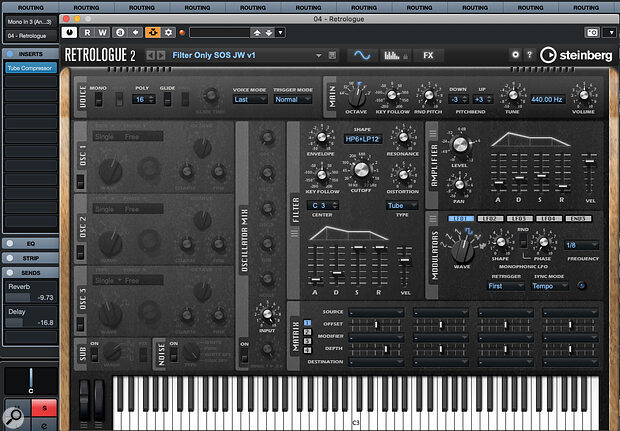 My audio input track has been routed (top left of the screen) directly to Retrologue’s side‑chain input, so that I can apply the synth’s filter and effects processing to the sound.
My audio input track has been routed (top left of the screen) directly to Retrologue’s side‑chain input, so that I can apply the synth’s filter and effects processing to the sound.
Retrologue’s filter has plenty to offer: there are over 20 filter shapes, a filter envelope and a choice of distortion types. However, as with MidiGate, for Retrologue’s audio engine to be ‘active’ it must be triggered by incoming MIDI notes — even if all the synth’s oscillators are disabled. Your Retrologue track therefore needs a MIDI clip containing some MIDI note data. The upside of this requirement is that the MIDI note data can serve several functions...
First, the timing and lengths of the notes can be used to impose a rhythmic feel upon your live audio input; a single long note will allow you to hear your audio exactly as you play it, while a series of shorter notes will impart their timing on the performance. Second, some fun can be had with the pitch and velocity of your MIDI notes, which can influence both the filter’s Key Follow control and the velocity sensitivity of the filter and amp envelopes. The audio examples include a number of different MIDI note configurations that illustrate just some of the possibilities, from letting your audio dictate the dynamics (using long MIDI notes), through syncopated staccato patterns (short MIDI notes) and to pseudo‑reversed notes (using a slow attack time in the Amplifier ADSR), but you can get very creative with this.
Retrologue 2’s side‑chain input can receive audio from another track... and if you disable all of its oscillators, you’ll hear only Retrologue‑processed audio.
If enabled, Retrologue’s Arpeggiator features provide yet more rhythmic and modulation options. In the final screenshot, the Vel(ocity) lane is being used to create a rhythmic pattern and control the volume of each step, while I’ve set the first two Controller lanes to change the filter’s Cutoff and Resonance values. The tempo of the pattern (and, therefore, the speed at which your audio is modulated) is locked to your host tempo but can be adjusted with the Tempo Scale setting.
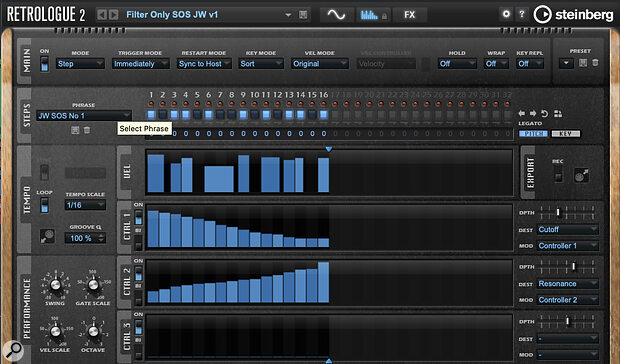 Once your audio has been routed into Retrologue 2, you can exploit the Arp page options to inject some rhythm and movement into your sound.
Once your audio has been routed into Retrologue 2, you can exploit the Arp page options to inject some rhythm and movement into your sound.
More Processing
As with the sound engines built into most virtual synths, the processing options don’t stop at the filter; you can deploy a whole array of ambience, modulation and other effects to further enhance your sound. Cubase’s Stereo Delay, available in Elements, is a good starting point but the less conventional Multitap Delay (Pro and Artist) and ModMachine delay (Pro only) both offer something a little less conventional and they’re well worth experimenting with. When using Retrologue 2’s filter, the full suite of Retrologue’s effects panel is available including the suitably experimental Resonator section. I’ve included a number of examples of what’s possible in terms of ‘post‑filter’ processing in the audio examples.
Having built a processing signal‑chain for transforming your live audio input, make sure you save the configuration using either the Track or Insert rack preset systems (whichever works best for your particular configuration); when you want to try it with your didgeridoo as opposed to that DI’ed electric guitar, you’ll be ready to go in a flash.
Of course, you might also like to build a fully playable instrument or two from just a sample of that didgeridoo, and if you check back next month I’ll offer you some more ideas.