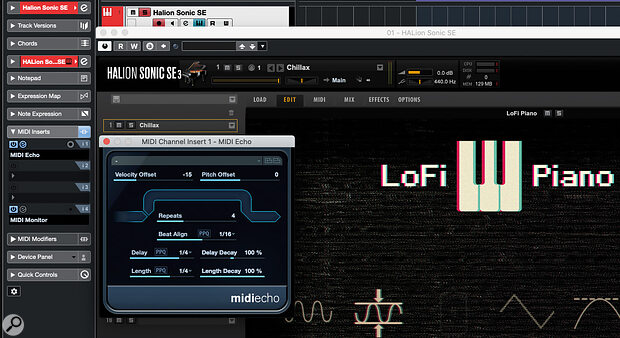 Screen 1: The MIDI Echo plug‑in is an alternative approach to creating delay/echo type effects with your MIDI instruments.
Screen 1: The MIDI Echo plug‑in is an alternative approach to creating delay/echo type effects with your MIDI instruments.
Cubase's stock MIDI plug‑in collection includes some unsung heroes...
New musical ideas aren’t always easy to come by and, while Cubase has all sorts of ‘muse assistance’ tools built in, its rather humble‑looking collection of MIDI plug‑ins can often be all you need to get the creative juices flowing. Both the Pro and Artist versions of Cubase (sorry Elements users!) include a suite of 18 MIDI plug‑ins, and I’ve touched upon a number of these plug‑ins individually in previous columns — for example, I used Arpache SX in SOS December 2020: www.soundonsound.com/techniques/cubase-string-theory-part-2. But as each MIDI/Instrument track has four MIDI insert slots you can use them in combination, and this month I’ll explore how you might do that to provide the creative spark for a new song or composition.
Repeat After Me
The MIDI Echo plug‑in provides a somewhat different approach to the concept of delay/echo than the more commonly used audio‑based delay effects: rather than operate on an instrument’s audio output, It repeats the MIDI notes that are fed into it. In Screen 1, I’ve inserted MIDI Echo into the first MIDI insert slot of an Instrument Track, with a Halion Sonic SE piano sound from the free (and super‑cool) LoFi Piano expansion pack loaded.
 Screen 2: The MIDI Monitor plug‑in provides very useful visual feedback when processing your MIDI data.
Screen 2: The MIDI Monitor plug‑in provides very useful visual feedback when processing your MIDI data.
Note that I’ve also inserted an instance of the MIDI Monitor plug‑in in the final insert slot (see Screen 2), and if you leave this one open as you experiment, you’ll see a live stream of the MIDI data being generated by the MIDI Echo plug‑in. Obviously, you need first and foremost to listen when making changes, but a visual display can be very useful if the adjustments you make aren’t delivering the results you intend.
MIDI Echo’s controls can be used to create simple delay effects, as illustrated by the screenshot settings. The Repeats setting is configured to generate four repetitions of any note played (by default, the first occurs with the actual input note itself), while the negative Velocity Offset value means that the MIDI velocity (and therefore volume) is gradually reduced for each repeat.
The Delay parameter, set here to simple quarter‑note values, determines the delay time: play a note or simple chord, and it will repeat four times, each with gradually lower volume, and with the delay time locked to the project tempo. With various options for different time bases (with dotted and triplet settings) as well as PPQ (effectively giving you a time‑based adjustment if you don’t want the delay locked to the project tempo), you can easily add to the rhythmic interest it creates. Positive Velocity Offset values are also available, so you can make the repeats get gradually louder.
So far, so simple, and although it works in a different way, the results are not so far removed from those you can achieve with an audio‑based delay plug‑in. Yet, other elements within the control set allow us to travel into somewhat different territory. For example, the Beat Align setting allows you to quantise the timing of the very first repeat, and this then plays off against the Delay setting (which controls the timing of subsequent repeats). Or take the Delay Decay setting, which can apply changes to the regularity of the delay repeats.
A Delay Decay of 100 percent means that the Delay setting applies exactly. Lower Delay Decay values gradually shorten the time between each repeat, while higher ones lengthen the delay time. This can result in the repeating notes drifting away from the project tempo — in as subtle or trippy ‘that’s weird’ way as you like!
 Screen 3: Once you have MIDI Modifier working as required, add in some Pitch Offset within MIDI Echo to give your semi‑random melodies a bit of musical direction.Length lets you set an absolute length for the repeated notes, which doesn’t have to match the length of the incoming MIDI note, and you can then use the Length Decay setting to apply positive/negative changes to the lengths of the repeated notes. Negative Length Decay values can produce shorter (staccato) repeats, which sound less cluttered, while positive Length Decay times can, again, get quite trippy, and are perhaps best reserved for slower, more ambient contexts.
Screen 3: Once you have MIDI Modifier working as required, add in some Pitch Offset within MIDI Echo to give your semi‑random melodies a bit of musical direction.Length lets you set an absolute length for the repeated notes, which doesn’t have to match the length of the incoming MIDI note, and you can then use the Length Decay setting to apply positive/negative changes to the lengths of the repeated notes. Negative Length Decay values can produce shorter (staccato) repeats, which sound less cluttered, while positive Length Decay times can, again, get quite trippy, and are perhaps best reserved for slower, more ambient contexts.
At this stage, the effects produced are entirely rhythmic in nature. However, MIDI Echo’s final ‘not an audio VST’ trick is to introduce a Pitch Offset, as in Screen 3. This allows you to apply a positive or negative pitch change for each repeat of the note that’s created by the plug‑in. Depending on the setting and the musical context, Pitch Offset can be used to create some really interesting, arpeggio‑like steps in pitch or, if you prefer, dissonant/creepy‑sounding semi‑melodic lines. With simple two‑note chords as the input and some deliberately unsettling rhythm settings courtesy of MIDI Echo’s other parameters, media composers could have a lot of fun using this to scare an audience of a nervous disposition! Equally, a pair of percussive or drum tracks configured with different MIDI Echo settings can generate all sorts of interesting rhythmic results.
Melody Modified
In Screen 4, I’ve added an instance of the MIDI Modifiers plug‑in immediately after MIDI Echo. As the name suggests, this plug‑in lets you make modifications to the MIDI data passing through it so it’s not unlike the Transformer and Input Transformer plug‑ins I explored last month — but you get a more user‑friendly experience in return for accepting a more limited range of modification options. These options, though, are still useful and include transposition, velocity adjustment and velocity and note length reduction/expansion.
 Screen 4: The MIDI Modifier’s Random and scale‑based MIDI pitch settings provide some useful creative possibilities.For our ‘inspire me!’ creative quest, the Random and Scale/Scale Note options perhaps offer most potential. With the latter, you can set a specific root note/scale type combination and the plug‑in will scale‑correct the pitch of any incoming MIDI note data, allowing you to exert some control over the creepy/dissonant quotient. If you have used a positive/negative Pitch Offset value in MIDI Echo, this will automatically remove any ‘out of key’ notes and, on its own, can start to generate some interesting melodic phrases. I’ve illustrated this with some audio examples and text descriptions/captions that you’ll find on an accompanying web page: https://sosm.ag/cubase-0322.
Screen 4: The MIDI Modifier’s Random and scale‑based MIDI pitch settings provide some useful creative possibilities.For our ‘inspire me!’ creative quest, the Random and Scale/Scale Note options perhaps offer most potential. With the latter, you can set a specific root note/scale type combination and the plug‑in will scale‑correct the pitch of any incoming MIDI note data, allowing you to exert some control over the creepy/dissonant quotient. If you have used a positive/negative Pitch Offset value in MIDI Echo, this will automatically remove any ‘out of key’ notes and, on its own, can start to generate some interesting melodic phrases. I’ve illustrated this with some audio examples and text descriptions/captions that you’ll find on an accompanying web page: https://sosm.ag/cubase-0322.
The MIDI Modifiers’ Random settings provide further options. You get two slots to randomise any two of note pitch, velocity, length or position. Adding a little velocity randomness is always a good way to make things feel a little more natural. Randomising pitch, though, allied with the scale‑based correction provided by the Scale setting, means that the output from MIDI Echo can generate all sorts of interesting melodic output. A Pitch Offset of zero in MIDI Echo provides a sensible starting point until you’ve worked out what’s going on but, if you then add a positive or negative Pitch Offset into the mix you can start to give the randomly generated melodies an upward or downward pitch bias.
Combined with the rhythmic elements created using MIDI Echo, there are endless cool opportunities to explore here and, again, I’ve tried to demonstrate a few of the possibilities within the audio examples.
Keep It Real(‑Time)
There are a couple of ‘gotchas!’ to be aware of in this whole process. First, while the majority of what MIDI Echo and MIDI Modifiers do in terms of generating new MIDI notes can be heard ‘live’ (that is, as you play notes on your MIDI keyboard), the pitch randomisation settings cannot: these only work with playback from a recorded/loaded MIDI clip. Second, while you can hear the additional MIDI notes generated by MIDI Echo and MIDI Modifiers plug‑ins on playback, recording the MIDI note output isn’t straightforward — and until you do that you’ll get different ‘random’ results each time you play a sequence back. That’s cool for generating new ideas but not always ideal when trying to finish a project.
To capture the output you can route it to another MIDI track using a virtual MIDI cable (MIDI sends don’t seem to work for this). It’s possible to do this with Groove Agent SE but I’ll cover that another time. Record‑arm the destination track, record the MIDI in real time, and not only should it play back predictably every time, but you can also edit the MIDI manually. Another option is to render an extended performance sequence to audio and comp the best bits from that. Alternatively, you can use the Transformer MIDI plug‑in for both the pitch‑randomisation and scale‑correction functions performed here by MIDI Modifiers. That requires you to dig into the Logical Editor‑style instruction set, though, so I’ll save that for another day too.
Until then, feel free to audition the audio examples and then enjoy what MIDI Echo and MIDI Modifiers can offer by way of musical inspiration.
No comments:
Post a Comment