Having done your best to capture a high–quality recording of your vocals, how best do you go about processing them so they work in your mix?
 While there are plenty of alternative approaches to treating vocals, the processing chain suggested here can form a good starting point.The basics of recording a good vocal performance are pretty much the same whatever your recording system: put together a suitable mic, a clean preamp and audio interface, a recording room that doesn't colour the sound in any detrimental way — and some suitable singing talent — and you're most of the way there. However, there remain plenty of options, both creative and corrective, for maximising the impact of vocals in your mix. In this article I'm going to look at how a number of Cubase 4's audio plug–ins (and, in passing, some freeware alternatives) can be used to form a basic signal processing chain for vocals.
While there are plenty of alternative approaches to treating vocals, the processing chain suggested here can form a good starting point.The basics of recording a good vocal performance are pretty much the same whatever your recording system: put together a suitable mic, a clean preamp and audio interface, a recording room that doesn't colour the sound in any detrimental way — and some suitable singing talent — and you're most of the way there. However, there remain plenty of options, both creative and corrective, for maximising the impact of vocals in your mix. In this article I'm going to look at how a number of Cubase 4's audio plug–ins (and, in passing, some freeware alternatives) can be used to form a basic signal processing chain for vocals.
The Chain Gang
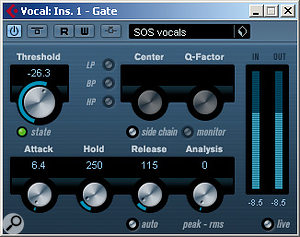 If a gate is required, set a fast attack time and then adjust the release time to suit the material.To keep things short and sweet, I'll assume that the basic vocal performance has already been captured and edited to create a composite track. I'll also ignore the usual send effects like reverb and delay, which we've covered in this column and our Mix Rescue features many times before, and instead focus on how you can most usefully use insert effects on a mono vocal track.
If a gate is required, set a fast attack time and then adjust the release time to suit the material.To keep things short and sweet, I'll assume that the basic vocal performance has already been captured and edited to create a composite track. I'll also ignore the usual send effects like reverb and delay, which we've covered in this column and our Mix Rescue features many times before, and instead focus on how you can most usefully use insert effects on a mono vocal track.
What sequence of insert effects forms a 'typical' signal chain for a vocal will vary depending upon who you ask and the style you're after, but I do find it useful to keep a basic chain of plug–ins as a starting point. The first screenshot shows a chain of plug–ins that I keep as a Cubase track preset: from top to bottom, this chain uses the Gate, DeEsser, two instances of the Compressor, Studio EQ and DaTube. Before I go step-by-step through this chain, let's quickly consider the order in which you place your plug-ins. It's worth paying particular attention to which effects go before and after any compressors: compression tends to emphasise frequencies that already dominate a sound, so it can make good sense to perform any corrective processing (notch EQs, de–essing and so on, but not pitch correction — more on that later) before any more general compression. That way, the compressor is working on the sounds you want to hear, not exaggerating problems like leakage, pops, clicks or sibilance.
Shut That Gate!
 De-essers are handy but try not to overdo it!Gates are used to strip away unwanted audio when it falls below a user–determined level. An alternative is to use the Detect Silence function from the Audio/Advanced menu: this is in effect an off–line gate plug–in that simply edits out the silent parts of a track, meaning your computer isn't needlessly streaming 'silent' audio from your hard drive. Automating the level can have a similar effect on the sound, but remember that any pre-fade sends on the vocal channel won't be muted by bringing the fader level down.
De-essers are handy but try not to overdo it!Gates are used to strip away unwanted audio when it falls below a user–determined level. An alternative is to use the Detect Silence function from the Audio/Advanced menu: this is in effect an off–line gate plug–in that simply edits out the silent parts of a track, meaning your computer isn't needlessly streaming 'silent' audio from your hard drive. Automating the level can have a similar effect on the sound, but remember that any pre-fade sends on the vocal channel won't be muted by bringing the fader level down.
If you want to use a gate to tidy up a few short sections between vocal phrases, make sure that you use a fast attack setting. Both the threshold and release settings will require experimentation, because the best settings will vary with the part being processed. The threshold control must be low enough to allow the quietest sections of the performance to open the gate (including any breaths — see the 'Don't Forget To Breathe' box), but high enough to keep the gate shut during sections when the vocalist is quiet. It's worth starting with a fairly lengthy release time, which will ensure that the tail ends of words don't get cut off. Gradually, shorter times can then be tried to find what suits the performance.
S–Express
 It can be useful to combine two compressors for vocal processing.After the gate, I often use the DeEsser plug–in to address those silly, stubborn sibilance issues. Some folks hate de–essers, while others seem happy to let them do a job. I'm in the latter camp: I'm happy to use them where needed, although if I've done a good job of recording the vocal in the first place, I'd expect sibilance to have been resolved at source. When a de–esser is required, it's best to place it before any standard compressor in the signal chain, as I explained at the beginning of this article.
It can be useful to combine two compressors for vocal processing.After the gate, I often use the DeEsser plug–in to address those silly, stubborn sibilance issues. Some folks hate de–essers, while others seem happy to let them do a job. I'm in the latter camp: I'm happy to use them where needed, although if I've done a good job of recording the vocal in the first place, I'd expect sibilance to have been resolved at source. When a de–esser is required, it's best to place it before any standard compressor in the signal chain, as I explained at the beginning of this article.
Cubase's DeEsser is a fairly basic affair, and pretty easy to get your head around. You choose between male or female — which simply switches the centre of the frequency range for processing between 6kHz and 7kHz respectively — and then set the S–Reduction control, which dictates how much compression is focused on that frequency range in order to reduce any unwanted 'ssssss'. I tend to start with low values and gradually increase them, but unless there's a real problem (which is generally going to be better solved by re–recording anyway), I always opt for the 'less is more' approach. From my own experience, I also tend to leave the Auto Threshold on, because this automated threshold adjustment seems to produce fairly good results.
Squeeze Me, Please Me
Having de–essed as required, I'll either move on to an EQ or a compressor. As I mentioned earlier, corrective EQ would usually be done at this stage, but more general tonal sculpting can be done before or after the compressor — if you do it before, it's worth having the compressor in line already, in the way you would mix 'into' a bus compressor.
I like to use two stages of compression: the first to do a basic compression job, levelling out the volume of the vocal, to help it sit more comfortably within the mix and give it greater impact; and the second to catch only the real peaks of volume, allowing the overall level of the vocal to be raised without the possibility of the signal getting out of hand.
I've included two screenshots to show what might be typical starting points for these two stages. In the first, a combination of a medium ratio (4:1 in this case with 'soft knee' selected) and low threshold (–20dB) have been used. You'll need to adjust the threshold to suit the particular track, and aiming for a target of about 6dB maximum gain–reduction should produce a reasonable balance between a punchy sound and a natural result. The second compressor has a higher ratio (8:1, which is almost into limiting territory) and a high threshold, so that only the peak signals are subjected to this further compression. The make–up gain control of the first compressor can be used to drive the level of the signal reaching the second compressor, and — alongside the threshold control — it will determine how often the second compressor is active. It's important that these controls are be adjusted so that gain reduction takes place only on the peaks of the signal, because otherwise things will start to sound ugly!
Note that in both cases I've used a fast attack and a modest release (250 ms): the latter may need some adjustment according to the style of the material. The end result should be a much more solid–sounding vocal — so you should find it easier to place in a mix. A word of warning, though: don't let compression become a substitute for old-fashioned fader movement. Especially in situations where you're after a natural vocal sound, there's often no substitute for controlling its level through detailed automation, rather than heavy compression.
Mind Your Es & Qs
 Bass roll–off aside, it's best to keep EQ fairly subtle if you want to maintain a natural sound.The compression should tame your track and make it more controllable, so let's look more closely at how you might use EQ for a bit of tonal shaping. When we talk about the tonal qualities of a sound, they're often described using terms such as 'nasal', 'boomy' or 'boxy'... but, of course, you won't find those terms on your EQ! Helpfully, for us studio–using mortals, some golden–eared folk have attempted to translate those words into more specific frequency ranges, and there are also some useful pointers in the EQ article in this edition of SOS. For example, a low–pass filter turning over at 100Hz (as in the screenshot) can help get rid of any unnecessary bottom end (making the vocal less 'boomy' and getting it out of the way of the bass and kick), and for less prominent backing vocal parts you might be able to set it even higher. If the sound is a little 'boxy' or 'nasal', then a cut of a few decibels somewhere in the 200–1.5kHz range can help. A similar amount of boost centred somewhere in the 2–7kHz range can be used to add a little extra presence, while shelving EQ anywhere from 10kHz upwards can be used to add 'air'. Exact frequencies and amounts of gain will vary according to the tonal character of the voice, so even these very general ideas will serve only as a starting point, and it's important that you experiment and use your ears. One way to find what works best is to use a very narrow boost and adjust the frequency while listening out for the most resonant, boxy sound. When you find that point, turn the boost into a cut to filter out the offending frequencies. However, with all EQ — unless you are attempting to correct an obvious flaw in the original recording — subtle use of the gain controls and low Q settings will produce more natural results.
Bass roll–off aside, it's best to keep EQ fairly subtle if you want to maintain a natural sound.The compression should tame your track and make it more controllable, so let's look more closely at how you might use EQ for a bit of tonal shaping. When we talk about the tonal qualities of a sound, they're often described using terms such as 'nasal', 'boomy' or 'boxy'... but, of course, you won't find those terms on your EQ! Helpfully, for us studio–using mortals, some golden–eared folk have attempted to translate those words into more specific frequency ranges, and there are also some useful pointers in the EQ article in this edition of SOS. For example, a low–pass filter turning over at 100Hz (as in the screenshot) can help get rid of any unnecessary bottom end (making the vocal less 'boomy' and getting it out of the way of the bass and kick), and for less prominent backing vocal parts you might be able to set it even higher. If the sound is a little 'boxy' or 'nasal', then a cut of a few decibels somewhere in the 200–1.5kHz range can help. A similar amount of boost centred somewhere in the 2–7kHz range can be used to add a little extra presence, while shelving EQ anywhere from 10kHz upwards can be used to add 'air'. Exact frequencies and amounts of gain will vary according to the tonal character of the voice, so even these very general ideas will serve only as a starting point, and it's important that you experiment and use your ears. One way to find what works best is to use a very narrow boost and adjust the frequency while listening out for the most resonant, boxy sound. When you find that point, turn the boost into a cut to filter out the offending frequencies. However, with all EQ — unless you are attempting to correct an obvious flaw in the original recording — subtle use of the gain controls and low Q settings will produce more natural results.
Mind The Gap
 For a little extra attitude, a gentle touch of distortion can help.By this stage, the vocal should be clean of unwanted artifacts, be well–controlled in terms of dynamics, and have a suitable tonal balance, with no unnecessary bottom end — all of which means it will be perfect for feeding in to any pitch–correction processor that you might need to employ. Although Cubase 4 is capable of pitch manipulation, there's no insert plug–in for it, so you have to perform the processing off–line... which itself means you need to bounce the track down if you want to do any other processing beforehand. I'd usually opt to use a third–party tool such as Melodyne or Auto-Tune here — and if those excellent plug–ins are out of your reach you could try a less sophisticated alternative like the freeware Gsnap (www.gvst.co.uk/gsnap.htm). Whichever plug–in you choose, this is probably the best stage at which to apply it — but do remember that it's easy to overdo things!
For a little extra attitude, a gentle touch of distortion can help.By this stage, the vocal should be clean of unwanted artifacts, be well–controlled in terms of dynamics, and have a suitable tonal balance, with no unnecessary bottom end — all of which means it will be perfect for feeding in to any pitch–correction processor that you might need to employ. Although Cubase 4 is capable of pitch manipulation, there's no insert plug–in for it, so you have to perform the processing off–line... which itself means you need to bounce the track down if you want to do any other processing beforehand. I'd usually opt to use a third–party tool such as Melodyne or Auto-Tune here — and if those excellent plug–ins are out of your reach you could try a less sophisticated alternative like the freeware Gsnap (www.gvst.co.uk/gsnap.htm). Whichever plug–in you choose, this is probably the best stage at which to apply it — but do remember that it's easy to overdo things!
Exciting Times
Having worked so hard to get your recording as clean as possible, it might seem odd to deliberately distort it, but that's essentially what harmonic enhancers and tube emulations do — and both can be very effective on vocals. Cubase 4 includes two useful plug–ins for this: DaTube (as used in the example) and SoftClipper. DaTube attempts to add a little tube–like warmth and distortion to a signal. While it's probably not the best tube–emulation plug–in in the world, it can (when used subtly) add an extra presence to a voice.
Treat With Caution!
By this point you should have a vocal that sounds pretty good. The nasty noises should have been dealt with, it should be more even in terms of dynamics (making it easier to fit in the mix), and it should be tonally pleasing. The only final word of caution would be a reminder to repeatedly bypass the various elements in this signal chain as you tweak the controls just to make sure you're moving the sound in the right direction and are not in danger of over–processing.
Published December 2008
No comments:
Post a Comment