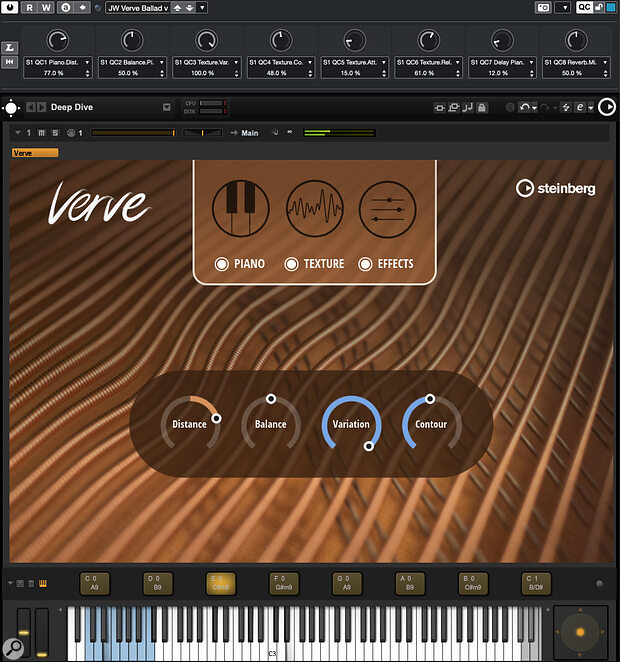 Verve has something of a niche sound set but offers easy sound editing (including hands‑on control via the Focus Quick Controls) and some inspiring chord presets.
Verve has something of a niche sound set but offers easy sound editing (including hands‑on control via the Focus Quick Controls) and some inspiring chord presets.
Looking for musical inspiration? You might just find it in Cubase 12’s Verve felt piano.
For many Cubase Artist and Pro users, a highlight amongst the new toys in Cubase 12 was Verve, a sample‑based virtual instrument library for HALion Sonic SE (and, of course, the separately available full versions of HALion Sonic or HALion). Verve is built from a deeply sampled (nearly 9GB of samples) soft‑sounding felt piano, alongside a range of textural sounds, and it allows the user to blend these two elements. The sound set provides some inspiring options for ballad or melancholic song styles, but it can work equally well in music‑to‑picture contexts. Interestingly, Steinberg have also made use of HALion Sonic’s integrated chord pad feature, and each of Verve’s 70 presets is populated with a set of chords. So if you’re looking for some instant musical inspiration, Verve’s sounds and the HS chord sets could be a great resource.
Sound Start
The piano sounds great on its own, with a beautifully soft tonality. You also get options of both close and distant mics, adjusting the overall tone, compression, elements of mechanical noise (for added realism) and adding reverb and delay. This is joined by a collection of nearly 70 texture types, spanning various sustained string, synth, metal and electronic sound types, the idea being to make it easy to blend a pad‑like element in alongside the piano. And that choice can instantly transform the musical mood! For example (as demonstrated in the accompanying audio examples on the SOS website: https://sosm.ag/cubase-0323), take the same simple chord‑based performance and swap out an analogue string texture for one of the mysterious‑sounding electronic textures (eg. Transmission), and you can quickly go from singer‑songwriter ballad territory into something more suitable for some gentle film‑score suspense.
 The included texture options span the organic to the other‑worldly.
The included texture options span the organic to the other‑worldly.
It’s worth exploiting the Focus Quick Controls (see the SOS November 2022 column for a discussion on these as part of the new MIDI Remote feature set) for hands‑on control of Verve’s main sound‑shaping options. This includes the Balance control, to adjust the blend between the piano and texture elements (on FQC 1). Usefully, Verve’s FQCs are also preconfigured with the Texture’s Variation (in general, higher values seem to result in greater complexity in the sound), Contour (a filter effect), Attack and Release assigned to FQC 3, 4, 5 and 6 respectively. A combination of these lets you coax plenty of additional movement from the texture component of your sound.
The FQC system aside, adjusting Verve’s controls to create your own piano/texture blends is fast, effective and completely undaunting, with a minimalist control set spread across the three – Piano, Texture and Effects — pages of the UI. And, yes, while it’s certainly a somewhat niche sound set, within that ‘melancholic meets mysterious’ niche, it does sound fabulous.
Keys To Your New Pad
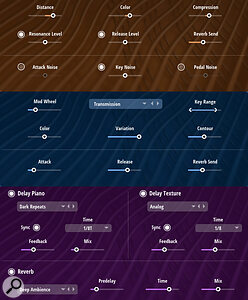 The control sets for each of Verve’s three main pages (stacked into a single screenshot here for convenience) make it easy to customise your sound.Verve provides for speedy customisation of your sound, then. But it also offers an equally speedy (and easily overlooked) route to musical creation, courtesy of those presets including a set of chords for HALion Sonic’s integrated chord pad system. As each chord, regardless of complexity, can be triggered from a single MIDI key, it becomes very easy to experiment with some harmonically tasty sequences. You can, if you like, mouse click on the pads to audition the chords, but in order to trigger them properly you’ll need to assign each pad to a MIDI key. To do this, simply right‑click on each pad in turn and, on the pop‑up menu choose the Assign Trigger Note option and select the desired MIDI note. Notes assigned to a chord pad in this fashion turn blue on the mini‑keyboard display at the bottom of the GUI. Incidentally, once you’ve assigned all eight pads, it’s worth popping that menu open again and using the Save Trigger Notes As Default option to save your settings for easy recall.
The control sets for each of Verve’s three main pages (stacked into a single screenshot here for convenience) make it easy to customise your sound.Verve provides for speedy customisation of your sound, then. But it also offers an equally speedy (and easily overlooked) route to musical creation, courtesy of those presets including a set of chords for HALion Sonic’s integrated chord pad system. As each chord, regardless of complexity, can be triggered from a single MIDI key, it becomes very easy to experiment with some harmonically tasty sequences. You can, if you like, mouse click on the pads to audition the chords, but in order to trigger them properly you’ll need to assign each pad to a MIDI key. To do this, simply right‑click on each pad in turn and, on the pop‑up menu choose the Assign Trigger Note option and select the desired MIDI note. Notes assigned to a chord pad in this fashion turn blue on the mini‑keyboard display at the bottom of the GUI. Incidentally, once you’ve assigned all eight pads, it’s worth popping that menu open again and using the Save Trigger Notes As Default option to save your settings for easy recall.
Once you’ve made assignments in HSSE you can (just as with the main Cubase Chord Pad system) then play and record a MIDI sequence of these trigger notes, building a full chord sequence from the preset chord voicings — even if your piano keyboard skills are somewhat limited!
Good Pad, Bad Pad
So, inspired by Verve, and driven by the HSSE chord pad presets, your next song or cue idea is ready to be created. There are plenty of musical opportunities to explore, but before we do I want to run through just a few additional details — some good, some not so good, but all worth noting if you want to build this Verve/HSSE combination into your musical workflow. On the positive side, all of the Verve HSSE Chord Pad presets are available independently of the main Verve preset system. Simply clicking on the small downward arrowhead icon to the left of the actual chord pads will open a chord pad preset browser. So it’s easy to experiment with the different chord set combinations without having to change the overall Verve preset.
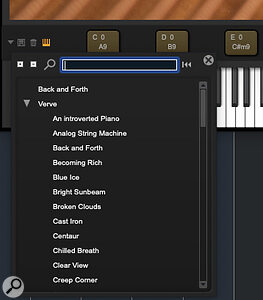 Usefully, the chord set presets provided in Verve can be loaded independently of the sound presets.Rather oddly, while HSSE’s chord pads and Cubase’s own Chord Pad system share plenty of functional similarities, they don’t seem able to share chord set presets! That’s a missed opportunity, really, as it would be great to be able to exchange the underlying sets of chords between the two systems, and I hope Steinberg will address this at some point because it would make for a much easier workflow when you want to trigger the same chord sets on different virtual instruments. This wouldn’t be an issue if HSSE offered MIDI out, of course, as you could pass the full chord parts (and not just the trigger notes) to a suitable destination (MIDI or Instrument) track outside of HSSE. But as far as I’m aware, that’s currently not possible either (please feel free to enlighten me if I have missed something here!).
Usefully, the chord set presets provided in Verve can be loaded independently of the sound presets.Rather oddly, while HSSE’s chord pads and Cubase’s own Chord Pad system share plenty of functional similarities, they don’t seem able to share chord set presets! That’s a missed opportunity, really, as it would be great to be able to exchange the underlying sets of chords between the two systems, and I hope Steinberg will address this at some point because it would make for a much easier workflow when you want to trigger the same chord sets on different virtual instruments. This wouldn’t be an issue if HSSE offered MIDI out, of course, as you could pass the full chord parts (and not just the trigger notes) to a suitable destination (MIDI or Instrument) track outside of HSSE. But as far as I’m aware, that’s currently not possible either (please feel free to enlighten me if I have missed something here!).
Of course, workarounds do exist. Recreating, within the main Cubase Chord Pad system, a set of chords contained in a Verve chord pad preset is easy enough (check the May 2015 column for a quick Chord Pad refresher). And if you want to match the exact voicing of each chord, the mini‑keyboard display in HSSE can serve as a guide, allowing you to use the manual chord assignment process on the main Chord Pad system to replicate the exact combination of notes.
Alternatively, you could give Cubase 12’s Audio To MIDI Chords function (covered in SOS July 2022) a spin; while this requires a few steps it can be achieved fairly swiftly. First, create a simple MIDI clip on your Verve track, containing trigger notes for each of the eight chords, with a short silence between each chord. Second, toggle off the Texture and Effects layers so that, on playback, you can only hear the Piano layer. Third, select the MIDI clip and then execute the Edit/Render In Place command. This will generate an audio clip from the same piano chord performance. Fourth, drag and drop this audio clip onto the Chord Track. This triggers the Audio To MIDI detection process and, hopefully, should populate the Chord Track with the same chords (or something very similar in terms of harmonic content) as in the original Verve chord pad preset.
Some tweaking of Audio To MIDI’s ‘best guess’ chords might be required, but if my own experience (based upon a solo piano audio source) is anything to go on, Audio To MIDI will generally do a pretty good job. Finally, once your Chord Track entries are suitable matches for your Verve chords, the Functions menu of the Chord Pad’s tab (in the Project window’s Lower Zone) includes the option to Assign Pads From Chord Track; any chord events on the Chord Track will then be assigned to an empty chord pad (duplicate chords are ignored) and can then be used with any virtual instrument.
Added Verve
So, where can this take you? Well, hopefully, the audio examples that accompany this workshop hint at the sorts of musical applications Verve might suit. To my mind, it’s so good that I hope Steinberg continue to develop the feature set! With my greedy hat on (and aside from addressing the chord pad technicalities mentioned above), I can think of a couple of additional features that I’d love to see. First, full amplifier ADSR options for both the Piano and Texture layers could be really useful. Second, with my music‑for‑video hat on and inspired by having used UAD’s Ravel Grand Piano, it would be very cool to see a ‘reverse the piano samples’ feature, which could really increase the ‘spooky and creepy’ potential for media composers.
But even as it stands, Verve is a wonderful addition to the Cubase Pro/Artist virtual instrument collection. It combines great sounds, ease of use, and a very creative collection of chord sets to get the compositional muse moving. So why not see if you can add some Verve to your own music making?
Published March 2023
No comments:
Post a Comment