 You can target a number of the Grain Oscillator's parameters for modulation in Padshop Pro 2.
You can target a number of the Grain Oscillator's parameters for modulation in Padshop Pro 2.
If you want to inject some motion and mystery into your pad sounds, why not fire up Padshop 2 and enter the matrix?
In last month's introduction to Cubase 10.5's Padshop 2 synth (https://sosm.ag/cubase-0320) I explained how to turn your own audio samples into basic pad sounds with only a few of the synth's Grain Oscillator controls. Those sounds were usable enough, but also a little 'static' for some tastes, and Padshop 2 has plenty of options for injecting more interest and movement into the sound — and this time, I'll explain some ways to do this using its modulation section.
If you're new to rolling your own synth sounds, modulation can seem a rather mysterious thing. At heart, it's actually a really simple concept: you use one control or parameter (the 'modulation source') to change one or more other parameter (the 'destination') over time — the mystery probably stems from the sheer number of options modulation can open up! So where do you start? Well, thankfully, Padshop's modulation system (enhanced in v2) is easy to use, and is centred on two fairly conventional approaches: a 'modulation matrix', and a streamlined MIDI Learn/parameter assignment system.
I'll discuss some examples below, and you'll find accompanying audio examples on the SOS website (https://www.soundonsound.com/techniques/cubase-padshop2-workshop-0420-audio).
![]() cubasepadshop2workshop0420.zip
cubasepadshop2workshop0420.zip
Target Practice
First, decide which synth parameters you want to modulate. As with any synth, most filter and effects parameters offer plenty of potential, but for those with last month's introduction to the Grain Oscillator fresh in the mind, we'll start with some candidates in the oscillator section. Click on the Matrix tab to access the modulation matrix, where you can link up to 16 different modulation sources with parameter destinations (the 16 slots are arranged in four banks of four).
A drop-down menu in any of the matrix's Destination slots allows you to select your modulation target. While not all of the Grain Oscillator's controls are assignable (I'll come back to this), Grain Position is a great choice: as outlined last month, the Grain Position defines the starting point in the waveform for grain playback, so modulating this will give your pad sound some timbral variation over time.
A further drop-down menu in the corresponding Source slot allows you to select the modulation source. There are plenty of possibilities, but for this example I've selected one of the four LFOs, configured to follow a sine waveform over four bars. I've also set the Depth value in the matrix to 10, for a fairly modest amount of modulation. With the modulation configured this way, when playing and holding a note over four bars (or longer), you should notice a slow and steady change in the pad's sonic character.
For more hands-on control, instead of the LFO, try selecting the Mod Wheel as the modulation source. If you're a good keyboardist, note velocity or aftertouch will also work well, as they allow elements of your playing dynamics to change the timbre of the sound. For more timbral change, the other two Grain Oscillator parameters to try modulating are Speed and Duration. In both cases, start with small, positive Depth values — otherwise things can soon get weird. That said, if 'weird' is what you want, target the Formant control; even with low Depth values, it can produce some wonderfully unsettling tonal/pitch variations.
 Outside the Grain oscillator itself, parameters in the filter section make good modulation targets if you want to add movement to your pads.
Outside the Grain oscillator itself, parameters in the filter section make good modulation targets if you want to add movement to your pads.
Of course, with 16 modulation slots, you're not limited to targeting only one or two of the Grain Oscillator's parameters. Other classic candidates are the filter's cutoff, resonance and distortion settings. It's perhaps worth noting that the filter section has its own dedicated ADSR envelope, which can be used to modulate the filter's response, and this includes a Velocity setting which allows the envelope's behaviour to be modulated by note velocity. But you can also configure the filter cutoff, resonance and distortion as destinations for any of the other modulation sources in the matrix. Again, using a slow-moving LFO to gently sweep any of these parameters and making them react to note velocity can be great ways to induce further timbral variation.
Step On It
Padshop 2 offers many modulation source options, but a personal favourite that I keep coming back to is the Step Modulator, which is accessed via the Step tab. Here you can create a step-based pattern (with a maximum of 32 steps) which can be used to modulate any of the matrix's destination parameters. Usefully, Step Modulator pattern presets can be saved and recalled.
 The Step Modulator provides a very flexible modulation source.
The Step Modulator provides a very flexible modulation source.
With this, you can achieve all sorts of outcomes, from modest tonal changes (using a smooth set of step pattern values and a low Depth value) to strong pulse-like effects (using a step pattern of alternate high/low values and a high Depth value), whether targeting grain position, filter cutoff or volume. For pulse-like effects, you can control how obvious the pulse or rhythmic pattern becomes by adjusting the Depth control to taste. And, if you specify the mod wheel as the Modifier in the appropriate modulation matrix slot, you can then vary the degree to which the Depth parameter is applied — and therefore control the intensity of this pulsing effect in real time.
Rocking The Mod
 No menus required: initial links between sources and destinations can be established via drag and drop.The examples above provide some fairly safe places to commence your voyage into pad design. But Padshop's modulation system allows almost endless combinations, as well as some different ways to set things up that can make more complex creations easier to achieve. First, note that Padshop 2 allows some modulation options to be configured via drag and drop. Beside some of the controls that can act as a modulation source you'll find a small 'four arrowhead' icon. If you click (and hold) this, and then drag away, the parameters that can be targeted as modulation destinations will become highlighted. Simply drag to the desired destination and a modulation link will be established; the link will be added automatically to an empty slot in the modulation matrix, where you can fine-tune it. This is a great way to, for instance, link the mod wheel to a parameter or two.
No menus required: initial links between sources and destinations can be established via drag and drop.The examples above provide some fairly safe places to commence your voyage into pad design. But Padshop's modulation system allows almost endless combinations, as well as some different ways to set things up that can make more complex creations easier to achieve. First, note that Padshop 2 allows some modulation options to be configured via drag and drop. Beside some of the controls that can act as a modulation source you'll find a small 'four arrowhead' icon. If you click (and hold) this, and then drag away, the parameters that can be targeted as modulation destinations will become highlighted. Simply drag to the desired destination and a modulation link will be established; the link will be added automatically to an empty slot in the modulation matrix, where you can fine-tune it. This is a great way to, for instance, link the mod wheel to a parameter or two.
Second, I want to revisit that point about not all grain oscillator parameters being available as modulation destinations in the matrix. Why that is, I don't know, but Padshop 2 does include a conventional MIDI Learn system that provides a workaround — while you can't, for example, target the grain oscillator's Spread, Offset or Grain Number controls using an LFO or the Step Modulator, you can link them to the mod wheel or another MIDI continuous controller if you want to change them in real time.
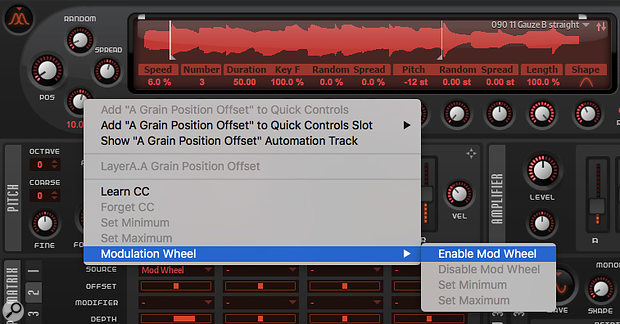 Grain Oscillator parameters can be modulated via MIDI even if they're not present in the modulation matrix. MIDI Learn is supported, as is mod wheel control.
Grain Oscillator parameters can be modulated via MIDI even if they're not present in the modulation matrix. MIDI Learn is supported, as is mod wheel control.
Right-clicking on any control opens a pop-up menu to configure this. For instance, targeting all three parameters I mentioned above with the mod wheel can provide some cool tonal variations for your pad sounds. Incidentally, while none of the parameters in Padshop's Effects page are available in the modulation matrix, they can all (including the controls within the four-band EQ) be modulated via this MIDI Learn approach.
Double Trouble
I'll leave you with two thoughts. First, recall that in the examples I've used here I've used only one of Padshop's layers. You can, of course, make perfectly usable pads with a single layer, but there's twice the fun to be had (and twice the complexity of the sound that can be created) by blending sounds from two layers. Second, despite its name, Padshop can be used for sounds other than pads. Hopefully, that's a topic I can return to soon, while also exploring another pair of Padshop 2 features — the Spectral Oscillator and the arpeggiator/phrase player.
No comments:
Post a Comment