 To load a kit and set of rhythms, right-click on the Agent box, top middle, and select ‘Load Kit With Patterns...’.
To load a kit and set of rhythms, right-click on the Agent box, top middle, and select ‘Load Kit With Patterns...’.
Cubase’s Groove Agent SE4 isn’t the most intuitive drum machine, but it’s well worth getting to grips with.
Cubase’s Groove Agent SE4, bundled with version 8.0 onwards, is something of a hidden gem. It’s a virtual drummer along the lines of BFD, EZ Drummer and so on, with loads of good-sounding kits, a great ‘Rhythm’ library and lots of tweakability. In SE4, Steinberg added the ‘Acoustic Agent’, which enables you to vary and automate the virtual drummer’s performance with ease. Several SOS forumites, though, found it confusing enough that they asked for a step-by-step guide. So, here’s a quick guide to creating a natural-sounding acoustic drum part using SE4’s Acoustic Agent. I can’t cover everything in two pages, so it’s a topic I’ll revisit in the future.
Secret Agent
The basics are easy to understand: on the left are eight banks of 16 pads (128 pads in total, each mapped to a different MIDI note), onto which layered kit-piece samples can be loaded, either individually or a whole kit at a time. There’s another bank (there are eight banks in the full version of Groove Agent) of 16 pads for MIDI loops, which ‘play’ the kit pieces, and again these are assigned a MIDI Note. Over on the right, it’s a little more complex: there’s an Edit page for the ‘Agent’ associated with the kit (more on that later), a Mixer for balancing and processing the various kit pieces, and an Options page, which we’ll explore later.
The different Agents can be thought of as engines for customising the patterns or samples (depending which Agent you’re using). As I said, we’ll be examining the Acoustic Agent, which is all about tweaking the virtual performance. Finding a suitable kit isn’t straightforward, as the browse-by-Agent page of Groove Agent 4 is missing in SE4, but here’s a quick way to find a kit that’s compatible with the Acoustic Agent.
Groove Agent SE4 defaults to a blank preset (no kit, no patterns), but the ‘Beat Agent’ is activated. Right-click on the Beat Agent box at the top centre, and select ‘Load kit with patterns...’. A kit browser window will appear which, alas, is fixed to a narrower width than is helpful. Scroll across until you see the Library Name column — it’s a good idea to drag this column over to the left if you wish to be able to select kits by Agent easily in the future. Click on the column header and the results will be ordered alphabetically (A-Z) by Agent type, click again and you reverse the order (Z-A). As there are some kits without a dedicated Agent, the column will be empty at the top (in A-Z), but if you scroll down you’ll soon find all your Acoustic Agent SE kits (the full version of Groove Agent gives you more options). Click on one: the kit and its patterns will load, and the Beat Agent icon will be replaced by an Acoustic Agent one. Whichever you choose you’ll be able to customise it, but if in doubt try the ‘Forget The Past’ kit: it sounds decent and the rhythms are simple enough for learning the ropes. Use the Pattern and Instrument buttons (top right of the left-hand pane) to view the Instrument (kit piece) or Rhythm pads. Click any pad or use a MIDI device to trigger the sounds.
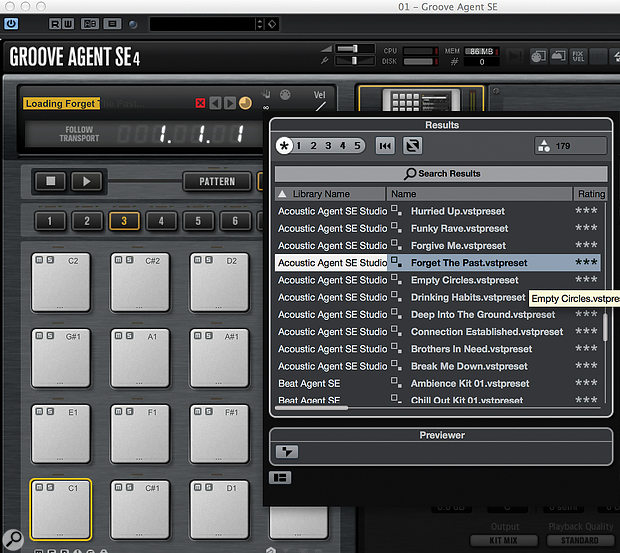 It’s helpful to drag the Library column over to the left, so you can easily find all the kits that work with Acoustic Agent, which is the newest and most sophisticated Agent in Groove Agent SE4.
It’s helpful to drag the Library column over to the left, so you can easily find all the kits that work with Acoustic Agent, which is the newest and most sophisticated Agent in Groove Agent SE4.
Transport Policy
Groove Agent SE4 has its own transport but can also be set to start and stop in sync with Cubase, which is the way I prefer to work: click on the words ‘Follow Transport’ above Groove Agent’s stop and play buttons — they should turn yellow/orange. When you hit play (space bar) in Cubase, the currently selected pattern (highlighted by a yellow/orange line around the pad) will start playing. You should notice a little ‘clock’ and beat numbers displayed in the pad, which enable you to see quite easily how long/short the pattern is and when it will loop back to the beginning.
Hit another Rhythm pad and, by default, it will take over instantly. If jamming these parts to come up with ideas, I prefer to change the Trigger Mode setting for all pads from Immediately to Next Beat or Next Measure (bar), to ensure smooth transitions between different-sounding Rhythms. To do this for several pads at once, click the first pad, then shift-click the last pad to make your selection. Next, shift-click to select the desired setting from the Transport Mode drop-down list in the Edit page on the right-hand portion of the GUI. Now hit play and switch between a few patterns using your mouse. I’m sure you’ll get the idea pretty quickly. If you program MIDI Notes in Cubase’s Instrument Track to trigger these patterns, it will behave in the same way, so once you have the desired patterns mapped to pads, you can sketch a song structure out pretty swiftly. Sync’ing Groove Agent SE4’s transport with that of Cubase is a good idea!
Sync’ing Groove Agent SE4’s transport with that of Cubase is a good idea!
Pattern Tweaks
All of which brings me neatly on to tweaking those patterns. There are a number of ways you can do this, but for me, the stand-out feature of the Acoustic Agent is the X-Y pad governing the Intensity and Complexity parameters, which apply to the individual Rhythm pads — each has a different setting. Intensity dictates how hard the Agent ‘hits’ the kit, and Complexity adds little embellishments to the rhythm (or simplifies it, depending which way you go). So, set one of the Main pattern pads playing and try dragging the little ball/knob around and see how the sound changes. If you do anything to extreme too quickly it can sound a little odd, but for the most part, it’s pretty impressive.
Now for a clever feature: you can easily create variations based on just one Rhythm pad, and assign them to unused pads or pads with unwanted Rhythms. To remove a pattern, click on the offending pad and hit backspace — the rhythm will be removed and you’ll have a blank, grey-coloured pad. You don’t need to do this, but I find it helpful to see which pads are available; you could, alternatively, change the pad colour by right-clicking and selecting Set Colour, but I like to keep colour-coding for other things. Don’t worry, the usual Cmd-Z or Ctrl-Z undo facility works here: (go to the Options/Global page to set the maximum number of undo steps from zero to 20). To copy a rhythm from one pad to another, Alt+click-drag it. Then, twiddle the Intensity/Complexity controls to create a new but related part to give you a bit of believable variety.
Automation Station
As with most facilities in the right-hand Edit section, the Intensity and Complexity parameters can be automated. That said, the automation system is a little more sophisticated than for most plug-ins, partly because there are far more parameters than it’s possible to list in one place!
Thankfully, Steinberg’s approach is fairly elegant. In the right-hand pane, select the Options page and then, in the next row down, select Automation. You’ll see a long list of automation ‘slots’ that are ‘not connected’. The left column is the name given to your automation lane; the right one displays the Groove Agent parameter mapped to it. Now, go back to the Edit page and right-click on the Complexity text box (the one containing the current numeric setting; don’t select the text first, or you’ll see the wrong menu!). Select Add To Automation / Automation 1, and return to the Options/Automation page, where you’ll see your Complexity parameter for the currently selected pad has been added at the top. Back in the Cubase Project page you can now open up the automation lane for this parameter in the usual way.
I mentioned that this automation is assigned on a per-pad basis — and that’s obviously not always going to be a convenient way to work. For example, if you automated the Complexity parameter for a loop that played throughout a song, but later decided to play a different Rhythm pad at certain points, you’d have to go back and automate the same parameter for the second pad. I find that it’s often a good idea, therefore, to assign the same parameter for all pads to a single automation lane. I can’t find a way to map all pads simultaneously in one step, but it’s not too time-consuming to do it one by one: again, right-click the Complexity value for each pad in turn, assigning it to automation slot 1 as you go. You only need do this once, and you can then save the kit (right-click on the Agent icon and select Save As...), and all will be recalled. Now, you have access to a single Complexity automation lane for the entire kit.
 The real power of Groove Agent lies in the automation system. Multiple parameters from different pads can be assigned to a single automation lane, which makes it easy to introduce natural-sounding variation in the virtual performance.
The real power of Groove Agent lies in the automation system. Multiple parameters from different pads can be assigned to a single automation lane, which makes it easy to introduce natural-sounding variation in the virtual performance.
If you plan on using a lot of automation in Groove Agent SE4, it can be a good idea to rename the automation slots. To do that, go to the Options/Automation pane, and double-click on the name in the left-hand column. You can change it to what you wish, and the name will be updated in the list when you try to map further pads/parameters to it.
Striking Out
Regrettably, that’s all I have space for here: there are numerous ways to tweak the drum sounds, and yet more ways to automate the performance, which as I said earlier, I’ll come back to another time. Meanwhile, I hope there’s enough here at least to get you exploring SE4.
No comments:
Post a Comment