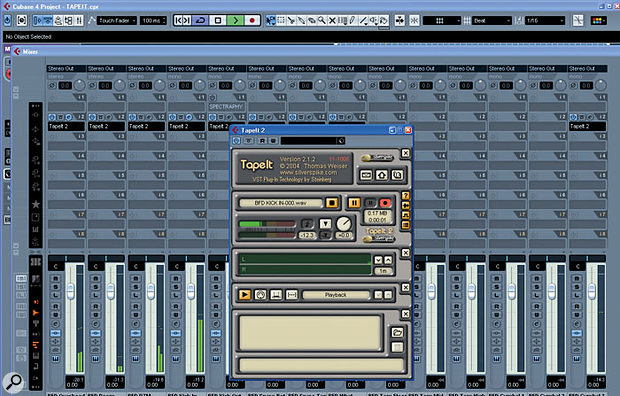 In this example, I am using Silverspike's Tape It 2 to simultaneously export several channels of audio from FXpansion's BFD virtual drummer. Tape It 2 writes the files directly to your hard drive and avoids the need for repeated use of the Export Audio function in Cubase.
In this example, I am using Silverspike's Tape It 2 to simultaneously export several channels of audio from FXpansion's BFD virtual drummer. Tape It 2 writes the files directly to your hard drive and avoids the need for repeated use of the Export Audio function in Cubase.
Limitations to Cubase's audio routing and audio export facilities have always been frustrating, and are still present even in Cubase 4. Thankfully, there are some free or inexpensive third-party solutions...
There are various reasons why you might wish to bounce multiple tracks. Perhaps you want to export things in a format that someone with another sequencer can use to do a mix or remix of your Cubase project. Perhaps you simply wish to archive the project in a format you are confident can be read in the future. Or perhaps you need to send stem mixes over the Internet for approval by a client from time to time — probably in a hurry with a deadline looming! Cubase (and for that matter, many other sequencers — Pro Tools users, with their real-time-only export facility, should also take note!) only allows you to export one track at a time, which can make exporting a lengthy task. However, there are a few different approaches that can help.
The first and most obvious method is to use OMF export, which we have featured before (see Craig Anderton's explanation of the basics of OMF in his Sonar workshop in SOS July 2004) and which is described in the Cubase manual. This, in essence, enables you to send some core project information from one application to another that has OMF functionality. However, there are serious limitations, the main one being that you can only really export time-based information, volume and panning. So, for example, you can send all the clips from your Cubase project to the right time point in a Logic Pro project, complete with volume and panning information, but you cannot send more detailed information such as plug-in or virtual instrument settings. Also, for some programs (notably Pro Tools LE) you have to part with a considerable sum of money in order to be able to read and create OMF files. So OMF is a pretty limited standard to say the least, and although there are alternatives such as AAF (Advanced Authoring Format), this is only available in Nuendo. So if OMF won't do what you want, and you're not transferring to Nuendo (which can open Cubase Project files directly) the only real option is to export audio from one application and import it to another.
Martin Walker mentioned the excellent SX Unattended Export Tool in SOS July 2005 (www.soundonsound.com/sos/jul05/articles/cubasenotes.htm) of Sound On Sound. This enables you to automate the export of multiple tracks in Cubase SX. While this was a welcome feature, in that it relieved the burden on the end user, it could still take time, as it used a Macro to instruct Cubase to export its tracks one after the other. In other words, it still took five times as long to bounce five tracks as to bounce down one.
Trawling through the VST lovers' paradise that is the KVR Audio database (www.kvraudio.com), I discovered that several third-party developers had encountered similar problems and had responded by developing helpful and innovative plug-ins, some of them freeware or donationware.
The most straightforward — indeed, the most effective — approach seems to be to have an insert plug-in that records everything that passes through it to a standard audio file in WAV or AIFF format on the hard drive. A few freeware/donationware examples exist, including Channel Grabber by the prolific developer Tobybear, Sound Recorder by Anarchy Sound Software, Tape It by Silverspike and Recorder by Voxengo. They all record what passes through them, some are controllable via MIDI, and some offer auto-naming functions so that you don't accidentally overwrite files if you need to record more than once.
 The resulting audio files from the BFD export session are imported into Cubase in the usual way. I detected no problems with the audio quality from this mixdown.For a small fee, you can get a more convenient product, and the best I found was Silverspike's Tape It 2. Not only does this offer recording and MIDI control options, but it also enables you to record time-stamped Broadcast Wave files, gives you the options of different bit depths and sample rates and — best of all — it enables you to synchronise every instance of the plug-in with the host sequencer. What this means is that you are able to insert it on, say, all 24 channels of your mix, and be confident that all will start recording when you press Play in Cubase and will stop when you press Stop. This alone makes it perfect for the job, and it opens up further possibilities too. As you are able to insert it both before and after any insert effects, you can record both the wet and dry signals simultaneously, which is fantastic for speedy archiving, or for sending files to a remix artist who uses a different sequencer. Like all such plug-ins, Tape It 2 requires you to play your Project back in real time, so you probably want to be present to listen to what is being recorded, just to make sure there are none of the bugs or glitches that can creep in to sequencers in mid-project!
The resulting audio files from the BFD export session are imported into Cubase in the usual way. I detected no problems with the audio quality from this mixdown.For a small fee, you can get a more convenient product, and the best I found was Silverspike's Tape It 2. Not only does this offer recording and MIDI control options, but it also enables you to record time-stamped Broadcast Wave files, gives you the options of different bit depths and sample rates and — best of all — it enables you to synchronise every instance of the plug-in with the host sequencer. What this means is that you are able to insert it on, say, all 24 channels of your mix, and be confident that all will start recording when you press Play in Cubase and will stop when you press Stop. This alone makes it perfect for the job, and it opens up further possibilities too. As you are able to insert it both before and after any insert effects, you can record both the wet and dry signals simultaneously, which is fantastic for speedy archiving, or for sending files to a remix artist who uses a different sequencer. Like all such plug-ins, Tape It 2 requires you to play your Project back in real time, so you probably want to be present to listen to what is being recorded, just to make sure there are none of the bugs or glitches that can creep in to sequencers in mid-project!
All in all, I found this a fantastic, good-quality, time-saving plug-in that provides a very powerful export function for Cubase. One play through your song can generate audio files for each of your tracks, each of your groups, everything with effects printed and not printed on separate audio files. What's more, used with a VST wrapper this would also make life using Pro Tools a little more appealing, as I'd be able to use that and then bounce down various stems in one go for import into Cubase or Wavelab. At $99, it also represents great value, though if you can't afford that there is always the freeware cut-down version.
A more elegant solution could be integrated within Cubase, but meanwhile this does all you need. Well, I say all... we could also use a Mac version, because believe it or not, all the above mentioned plug-ins are currently PC-only.
Flexible Routing
Fear not, however. My investigations into flexible routing options revealed further approaches for multitrack export, and you'll be pleased to hear that there are options for both the Mac and PC users amongst you. If you are interested, read on...
 Cubase does not allow you to route from a Group channel to a destination Group that was created before it. Note that in the output selection for Group 1, I am able to select Group 2, but in the corresponding option for Group 2 I am unable to select Group 1. There is a similar issue with FX channels, where you cannot route the signal from a Group channel to an FX channel below it in Cubase's hierarchy.On traditional modular hardware mixing desks (at least, certainly on those that are worth their salt!), you usually have a large amount of flexibility in routing signals between different tracks and busses. Arguably, software should be able to go further than its hardware counterparts, yet the architecture of Cubase appears to be hierarchical, and this causes limitations. For example, even in Cubase 4, you cannot route from a Group channel to another one that was created before it, although you can to one created after it. This can be frustrating, to say the least. Similar restrictions apply to sends from Group channels to previously created FX channels, so it's easy to end up in a situation where you can't apply your auxiliary effects to Group channels. Nor can you route audio directly from one audio track to another.
Cubase does not allow you to route from a Group channel to a destination Group that was created before it. Note that in the output selection for Group 1, I am able to select Group 2, but in the corresponding option for Group 2 I am unable to select Group 1. There is a similar issue with FX channels, where you cannot route the signal from a Group channel to an FX channel below it in Cubase's hierarchy.On traditional modular hardware mixing desks (at least, certainly on those that are worth their salt!), you usually have a large amount of flexibility in routing signals between different tracks and busses. Arguably, software should be able to go further than its hardware counterparts, yet the architecture of Cubase appears to be hierarchical, and this causes limitations. For example, even in Cubase 4, you cannot route from a Group channel to another one that was created before it, although you can to one created after it. This can be frustrating, to say the least. Similar restrictions apply to sends from Group channels to previously created FX channels, so it's easy to end up in a situation where you can't apply your auxiliary effects to Group channels. Nor can you route audio directly from one audio track to another.
As discussed in last month's feature on side-chaining, Steinberg have said that the new VST 3.0 standard has the capability to allow more flexible routing, and at least some of this functionality will be implemented during the Cubase 4 'product cycle'. But as of the moment the limitations remain, and arguably there are — for the moment — some good reasons to stick with SX3.
Freeware To The Rescue
Thankfully, once again the philanthropic world of VST plug-in development has borne potentially project-saving fruit, and there are several freeware or donationware VST plug-ins which, with a little lateral thinking, can help you around these issues.
One such plug-in that works on both PC and Mac is Subminimal's creatively named Senderella. And what a fairytale solution it is. The interface is simple: it uses the host sequencer's standard plug-in interface, and it has only four controls. Yet it opens up a world of possibilities. To route audio, you need two instances of Senderella. You insert one at the desired insert point in your signal chain, select a channel in Senderella, set the mode to send, and move the slider to determine the send level. You can also choose whether it allows the audio to pass through it as well as send (like a splitter) or to simply re-route the audio to the desired destination. The second instance is opened on the desired return point — for instance, an insert on another audio or Group channel — and the same controls are used to set the mode to receive, to set the receive level, the receive channel, and so on. Hey presto! Your audio signal is routed in a way you can't do within Cubase alone.
 This screen capture shows Senderella in use in Cubase 4. Note the difference in settings on the two instances: one is set to send and one to receive, both on the same channel. Note also that the audio file is in Channel 1 while the level meters show the audio playing through Channel 3. Such flexible routing opens up a wealth of possibilities for Cubase users on Mac or PC.By using multiple instances, you can send and receive on up to 64 separate Senderella channels, and there is also a simpler version which has only one channel. The idea of this is that you create multiple instances of the DLL file, renaming them Senderella1, Senderella2 and so on. This avoids the (albeit slight) hassle of channel selection within the plug-in.
This screen capture shows Senderella in use in Cubase 4. Note the difference in settings on the two instances: one is set to send and one to receive, both on the same channel. Note also that the audio file is in Channel 1 while the level meters show the audio playing through Channel 3. Such flexible routing opens up a wealth of possibilities for Cubase users on Mac or PC.By using multiple instances, you can send and receive on up to 64 separate Senderella channels, and there is also a simpler version which has only one channel. The idea of this is that you create multiple instances of the DLL file, renaming them Senderella1, Senderella2 and so on. This avoids the (albeit slight) hassle of channel selection within the plug-in.
Senderella is free and runs on both Mac and PC, so there's really no excuse not to try it. There are also alternatives out there which warrant further investigation, such as the Mac-only Jack OS X and the PC-only Mix Box by Tobybear, both of which are free- or donationware. Audio routing plug-ins such as these offer possibilities that can go way beyond getting around the routing problems within Cubase. For example, you could send one signal to the beginning of another track, insert another effect plug-in and send another track to join the send at the next insert point in the FX channel (quite why you'd want to do this I don't know, but the option is there and I'm sure you'll find a reason!).
Even better — and probably of much more use — is that routing between instances of some of these plug-ins is not limited to a single host sequencer. That means that you can route audio from a track within Cubase to another application. Subminimal suggest that you might want to use this to send material directly to a mastering application such as Wavelab, for example. Nor need you limit yourself to audio tracks: there are some synth plug-ins and modular environments that can act both as a VST insert and a VST host, so you can route the audio from a Cubase track to the audio input of such a synth, and thence to a whole other world of audio-based controllers and modular synth weirdness.
Multitrack Exports For Mac
Returning to more down-to-earth practicalities, and to the subject of multiple track export, I left Mac users rather in the dark as how best to proceed if they want to export multiple tracks in a hurry. Time for lateral thinking again. One of the core functions of Cubase is as a bells-and-whistles digital multitrack recorder. So all you need do is to insert the send instance of Senderella or Jack OS X on the tracks you wish to export, insert the returns on separate audio input channels, and record these on new audio tracks within Cubase in the normal way. The only real down side I noticed here was that you can be reading from and writing to the same hard disk, so with larger track counts you may encounter difficulties, but it worked fine for me on a mix with multitrack drums and multi-miked guitars, and at least it gets around the current restriction of one-at-a-time export. For anyone who has spent hours bouncing down audio from Cubase, or for the purpose of future-proof project archival, you'll appreciate what a blessing this is!
For those of you who already knew about these plug-ins, I hope I've prompted a few ideas for alternative uses. For those who didn't, I'll wish you happy routing and speedy exporting!
Published December 2006
No comments:
Post a Comment