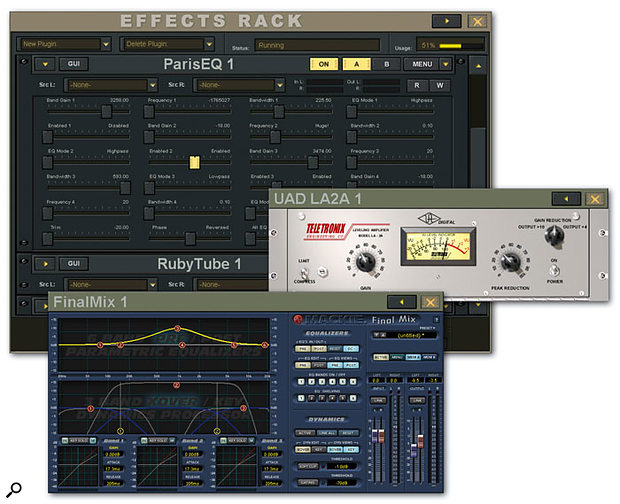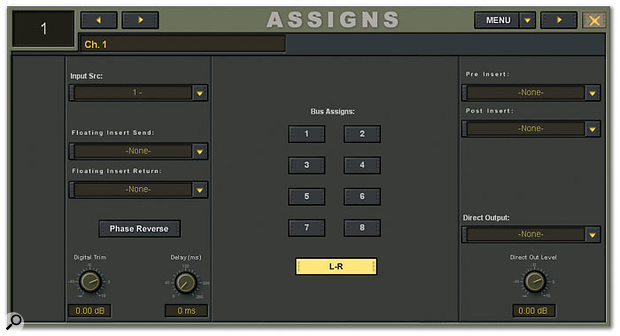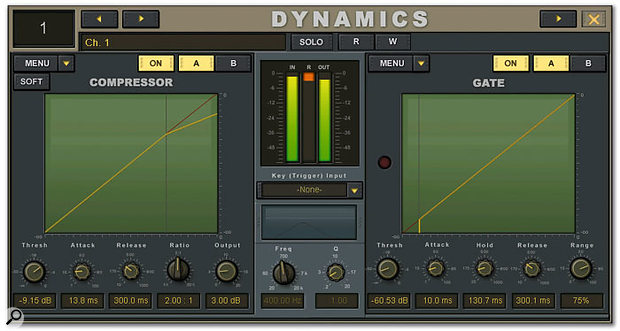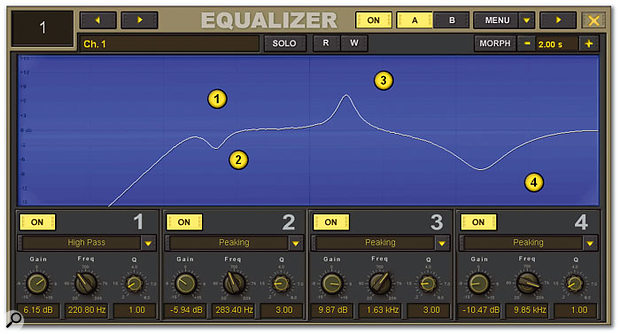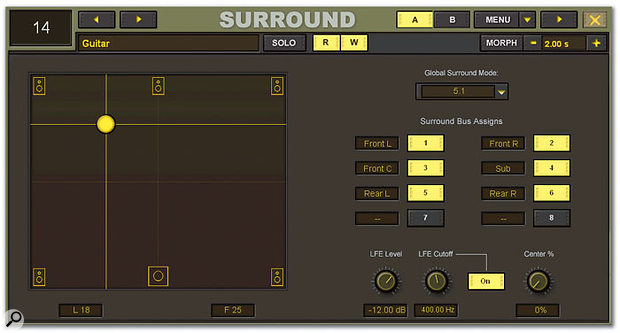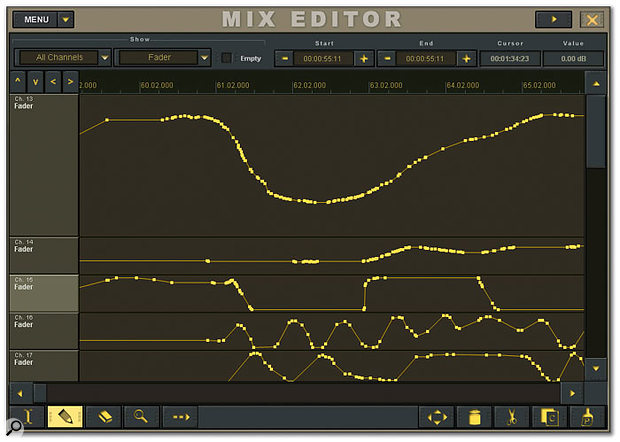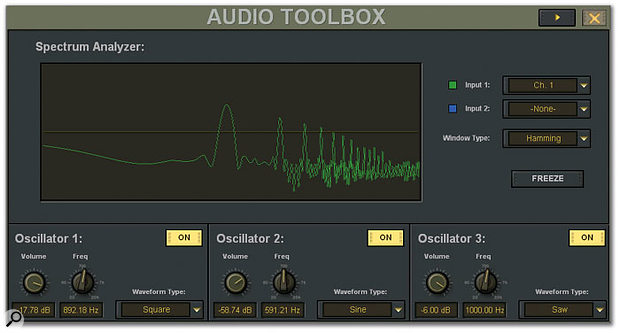Digital Production Console

Published
August 2005
By Paul White
Mackie X200
Photo: Mark Ewing
Not content with acting as a high-spec control surface and Firewire audio interface for your studio computer, this new console seems determined to outshine it with its slick touchscreen graphical interface and onboard VST plug-in hosting.
We've been keen to get our hands on Mackie's new Digital X Bus console ever since it was first previewed as the Mackie dxb. Apparently the name was changed after complaints from Dbx that dyslexic engineers might think they were buying a rack compressor! There are two versions of the console, the X200 and the X400, the main difference in the larger X400 being greater I/O capacity, better surround mixing support, and an included Universal Audio UAD1 card. The UAD1 card may be fitted as an option to the X200 and was included with the X200 I had for review.
Digital X Bus
Measuring 43.6 inches wide, the console is quite deep at 31.8 inches, but you don't have to stretch far, because all of the controls are within easy reach, with the monitors and card slots taking up the space towards the rear of the enclosure. The console is pretty weighty at around 75Ibs, but, amazingly, the more powerful X400 is exactly the same physical size. In terms of design philosophy and general layout, these X Bus mixers sit somewhere closer to Sony's recently discontinued DMX R100 console than to the earlier Mackie d8b, specifically because of the use of dual touchscreens as key parts of the user interface.
Although physically compact (relatively speaking), the X200 is actually a pretty big console on the inside, with a maximum capacity of 68 inputs, 76 outputs, eight busses, and the ability to utilise spare I/O as channel inserts, aux sends/returns, and direct channel outputs. The routing system is very flexible, so you can use the available I/O in just about any way you need to. There's full mix automation with graphical automation editing, support for third-party plug-in effects, and the ability to emulate a 24-fader Mackie Control with all its optional DAW 'personalities'. Full MIDI Machine Control is implemented, so MMC-compatible recording systems can be armed from the X200 as well as having full remote transport control with jog wheel where supported. Unlike the d8b, the X200 has large, illuminated buttons and clear screen graphics, giving it a much more up-market feel, and because the screens take over the work of a large number of physical controls, the user interface doesn't feel at all cluttered.
One thing the X200 has in common with the d8b is that a PC motherboard is at its heart, in this instance utilising a Pentium 4 processor running at 3GHz and powering an embedded version of Microsoft's Windows XP. This lean, mean operating system accesses a 60GB hard drive to store the OS and project data, as well as the installed plug-ins, and there's 1GB of RAM as standard with a maximum capacity of 2GB. There is also a purpose-built DSP which runs the console's dynamics and EQ, but mixing is done on the host processor in 32-bit floating-point format.
UAD1 Card & VST Plug-ins
Because of the PC architecture, Mackie have been able to give the Digital X Bus the ability to run third-party VST plug-ins (but not Direct X ones as yet). As mentioned earlier, the UAD1 card can also be fitted into a PCI slot to add more powerful plug-ins, but currently the TC Powercore PCI card can't be used, as it is physically too large. Having said that, a new smaller Powercore card has been announced, so this situation may change in the near future — apparently Mackie are still awaiting one of these cards for tests. Authorisation of third-party plug-ins is exactly the same as for any other computer-based system, and those plug-ins requiring an iLok are no problem, as you can simply leave the iLok plugged into one of the rear-panel USB ports or into a USB hub.

All the option cards currently available for the X200 (left to right): Sync Card, Mix Out Card, Line Card, Digital Card, Mic/Line 8 Card, AES Card, Mic/Line 4 Card, and Firewire Card. Of these, the first two are included with the X200 as standard, and the eight remaining slots can be filled with any combination of the other six optional cards.
All the option cards currently available for the X200 (left to right): Sync Card, Mix Out Card, Line Card, Digital Card, Mic/Line 8 Card, AES Card, Mic/Line 4 Card, and Firewire Card. Of these, the first two are included with the X200 as standard, and the eight remaining slots can be filled with any combination of the other six optional cards. Photo: Mark Ewing

VST plug-ins also run on the host processor up to the maximum CPU capacity available, but at this stage there's no automatic plug-in delay compensation, so you have to handle that manually. Apparently Mackie are already working on implementing it, although it may take some time yet. As an intermediate step, they are hoping to introduce automatic delay reporting, so that you can more quickly dial in the relevant compensation for yourself.
Although there is no plug-in delay compensation, the onboard EQ and dynamics should cause no problems, because they generate less than one clock cycle of delay — none, in practice — and it also isn't a problem for reverbs fed from sends (as reverbs tend to be used with a little pre-delay anyway), but those plug-ins that do take more processing time could present a problem unless compensated for. Mackie have tried to make this as painless as possible by providing a compensation delay of up to 500ms that can be introduced into multiple channels simultaneously, though as plug-in delays are usually measured in samples, it might have been more practical to express the compensation delay in samples too.
A few miscellaneous data connections, including USB and MIDI sockets, can be found at the other end of the rear panel.
A few miscellaneous data connections, including USB and MIDI sockets, can be found at the other end of the rear panel.Photo: Mark Ewing
Where a plug-in is being used in an effects loop, the appropriate send is routed to the plug-in and then the plug-in's output is routed back into a spare input channel. There are no dedicated input, monitor, or aux-return channels on this desk — just channels. This actually simplifies the operation considerably. Channels are routed in a very conventional way, where the user can choose from a list of all possible input sources, while effects routing is handled very simply in a dedicated Effects Rack screen.
In the current software revision, there is one pre-fade and one post-fade insert slot per channel for plug-ins (plus an assignable hardware insert point), though Mackie are looking into ways of creating 'macro' combination effects within the Effects Rack that can be dropped into a single slot. Analogue inserts are also available using the installed I/O to get signals into or out of the computer, and because the internal routing can access any I/O port, hardware effects and processors can be left permanently connected to save on patchbays and wiring. Up to 12 VCA-style fader groups can be set up and faders may be included in more than one group. Onboard tools include a spectrum analyser that can look at the channels, busses, or just about any other audio source you can think of, and there are three test oscillators available.
The four extra USB sockets in particular could prove useful given that mouse and keyboard, MIDI interface, and plug-in dongles such as iLok may all require USB connectivity.
The four extra USB sockets in particular could prove useful given that mouse and keyboard, MIDI interface, and plug-in dongles such as iLok may all require USB connectivity.Photo: Mark Ewing

Although there's a 60GB internal hard drive, there's currently no means to connect the system directly to the Internet and no built-in CD-ROM drive. Software updates can be loaded via USB memory stick, USB drive, or external USB CD-ROM drive. Because the two touch-sensitive 15-inch colour screens take care of so much of the mixer's routine operation, the physical control surface is actually very streamlined and is centred around 25 motorised Penny & Giles faders (with a resolution of 1024 steps) plus 24 assignable rotary controls (called V-Pots) arranged beneath the screens.
Interfacing Slots
As supplied, the X200 has just about enough I/O to make it useful as a headphone amplifier, and it includes no mic preamps as standard! Because there are so many different digital and analogue I/O configurations possible these days, Mackie have wisely stuck with a slot system where eight slots can handle up to a maximum of 64 channels of I/O — when you add these to the Mix Out card that comes with the mixer (dual stereo control-room outputs, digital I/O on both AES and S/PDIF, main mix output, and phones socket), the absolute maximum capacity of the mixer is 68 inputs and 76 outputs. This capacity is maintained at all sample rates from 44.1kHz to 96kHz with DSP EQ and dynamics available on 64 simultaneous channels, though the count is halved if you opt to work at 176.4kHz or 192kHz. [Mackie informed us just before we went to press that a new software update has been released to remove this limitation. The higher samples rates apparently now only disable three of the card slots — Ed.] The ADAT/TDIF cards include two ports each to facilitate working at higher sample rates (using the SMux protocol) without having to halve the channel count, but if you want to taste the heady air of 192kHz, something has to give — the ADAT I/O count drops to four channels per card.

With the console switched off, cards can quickly and easily be installed on site.
With the console switched off, cards can quickly and easily be installed on site.Photo: Mark Ewing
At the normal 44.1kHz and 48kHz sample rates, only one of the two ADAT ports is used. A Firewire card is currently available that provides a total of 24 streams in and out at the lower sample rates. At 96kHz, this is reduced to 24 audio streams in total, for example 16 inputs and eight outputs. The Firewire card currently supports ASIO and Core Audio on the PC and Mac platforms so represents a practical way to get audio data moving between the console and a suitable computer DAW. However, in its current state, it doesn't have the capacity to enable the console to be used anywhere close to its limits. Note that the console functions as a Firewire device, not as a computer with a Firewire port, so you can't connect Firewire drives or TC Powercore boxes to this port. Maybe this is something Mackie will be able to remedy in future versions by adding a conventional Firewire port. There is currently no MADI card, but this option is under discussion.
Included with every basic system is a Sync card to handle word-clock I/O plus SMPTE in and out; next to it, there is a blanked out slot which is currently only relevant to X400 owners, as it enables high-density I/O to be added. The I/O card slots are divided into three main areas known as cages, where each cage can handle a maximum of 24 I/O channels. Interestingly, the mic preamps fitted to the Mic/Line option cards aren't based on any existing Mackie designs, but on the rather sophisticated TI/Burr-Brown PGA2500 chip, which has the advantage of being compact enough to build into multi-channel mic cards and also has the ability to have its gain digitally controlled. Many otherwise fine digital consoles fall down in not having the mic gain trim under digital control, making it impossible to recall these settings. Those who have fallen in love with the sound of the new Mackie Onyx preamps can plug in one or more Onyx 800Rs via ADAT/TDIF I/O cards.
Internally, the console has eight mix busses and direct channel outputs in addition to the main stereo buss, and supports up to eight aux sends (eight mono or four stereo), each configurable as pre- or post-fader. Four further sends provide a pair of stereo (or four mono) cue mixes in much the same way as they did for the d8b. On top of its functions as a fully automatable digital mixer, the X200 also has a MIDI control layer that emulates a Mackie Control plus two expanders, and which works with any of the DAWs supported by Mackie Control. I tested this with Apple Logic Pro — any buttons not available as hardware counterparts on the X200 come up on the touchscreen along with the text data that normally comes up in the displays of the Mackie Control. In this example, the X200 was recognised by Logic as a Logic Control and it behaved exactly like my dedicated Logic Control hardware.
You can also access extra motherboard connections by unscrewing a rear-panel plate.
You can also access extra motherboard connections by unscrewing a rear-panel plate.Photo: Mark Ewing

All the connections to the console — other than the mains supply, the MIDI In and Out, the nine-pin RS422 connector, a pair of footswitch jacks (talkback can be controlled via one of these), and the usual computer ports (two USB ports and Ethernet RJ45) — are via the expander cards. Note that the nine-pin socket is as yet only functional on the X400 model. Four further USB ports are hidden behind an access panel along with connections for a standard keyboard and mouse. However, you don't need a keyboard, even for naming things, as a full-size QWERTY keyboard is available on the touch-sensitive display whenever it is needed.
Booting Up
Once powered up by means of the rear-panel mains switch, the console is up and running in around 30 seconds, but because it has a computer at its heart it must be shut down computer-style at the end of each session. On this current version, it's also wise to pull down all the faders prior to powering the unit up, otherwise there is the possibility of calibration errors occurring.
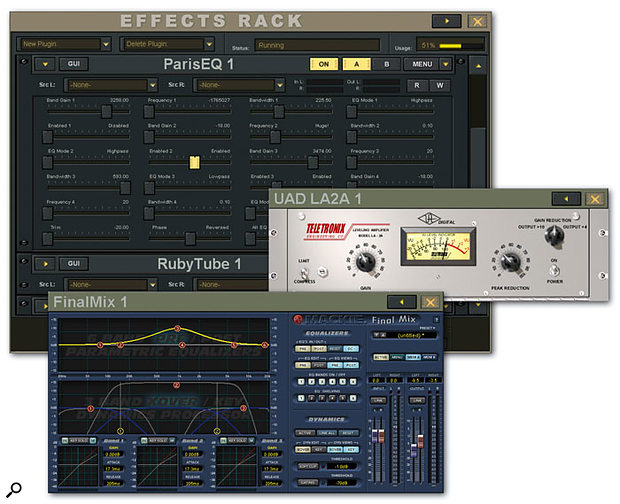
Although no noisier than a moderate PC, I found the fan noise of the X200 to be louder than expected — it was a little quieter than my Mac G5, but there you have the option of siting the computer under the table at the opposite end of the room. If Mackie want the X200 to be taken seriously as a professional console, this has to be improved. There's also a very noticeable thump through the audio outputs when the console is being booted up or shut down, which could have been handled more elegantly, possibly through the use of timed relays.
Plug-in parameters are available directly from the Effects Rack screen, but many plug-ins also have a dedicated graphical user interface which can be accessed via the GUI button.
Plug-in parameters are available directly from the Effects Rack screen, but many plug-ins also have a dedicated graphical user interface which can be accessed via the GUI button.Photo: Mark Ewing
As regards synchronisation, the X200's sync card can read or generate word clock, or the console can run to its own internal sync. The S/PDIF and AES-EBU inputs can also be used with an integral sample rate converter but oddly there's no option to sync to external AES-EBU, S/PDIF or ADAT sources — something I expected as standard. In most cases it makes sense to run your console as sync master, as that's where the converters are, but situations can arise that require the console to slave to another source. There's also no way to connect the X200 directly to the Internet, which can make life more awkward than necessary for software updates or plug-in authorisation, though it's obvious the designers have made this choice due to worries about viral infections. Should the computer pick up a virus from another source, the whole OS can be trashed and replaced from the OS CD-ROM, but as there's no internal CD-ROM drive, you'll need a USB CD-ROM drive to be able to do this.
Although you can control surround panning from the assignable rotary controls, it's easier to just drag the surround panner around on the touchscreen.
Although you can control surround panning from the assignable rotary controls, it's easier to just drag the surround panner around on the touchscreen.Photo: Mark Ewing
All 25 motorised faders have a beautifully smooth action and are electronically damped to reduce chattering during busy mixes. This means that, although automation changes always happen as quickly as they should, the faders may lag behind very slightly on playback, but this is still better than audible chattering. The V-Pot controls sit beneath the displays, but because their values are shown on the display, there's no ring of LEDs around each one as on Mackie Control.
The main section of the console comprises 24 identical channel strips with the V-Pot at the top and the 100mm motorised fader at the bottom. Select, Assign, Solo, and Mute buttons sit between these, and between Channels 12 and 13 is a row of buttons which determines the role of the Assign button (Record, Left-Right, Read, and Write). The latter two functions work in conjunction with the automation system for which there are further buttons beneath the centre section to select Trim, Fader, Mute, Pan, All, and Bypass modes.

The EQ and dynamics are accessed from the touchscreens and have very nice graphical user interfaces. Metering is also shown on screen, so there's no need for hardware metering at all. Three dedicated bank-select buttons bring up channels 1-24, 25-48, or 49-72, with further buttons accessing the masters, busses, and MIDI-control layer. In addition to the Mackie Control emulation facility, 12 MIDI channels can be set up, with the X200's physical controls sending any type of standard MIDI information.
Master Section
To the right of the main channels section is a refreshingly uncluttered master section with control-room monitoring modes for stereo or surround up to 7.1 (assignable to any physical outputs), as well as switches for two sets of monitors. Dim and Mono buttons are available, as is the ability to specify two user monitor sources that can be selected using the '1' and '2' keypad buttons. There are two sets of headphones that can be sourced from just about any audio stream (two dedicated buttons are available for setting these up) or from the main left-right mix. Talkback is equally configurable, and the amount of dimming that happens when the talkback is activated (or when the Dim button is pressed) is user adjustable. A small talkback mic is built into the console, and when this is activated the adjacent monitor Dim light comes on as well as the Talk button's lamp. As usual, talkback uses a momentary-action button so you can't accidentally leave the talkback on.

The dedicated monitoring section includes control-room monitoring, two independent headphone feeds, and talkback facilities with a built-in mic.
The dedicated monitoring section includes control-room monitoring, two independent headphone feeds, and talkback facilities with a built-in mic.Photo: Mark EwingThe Solo buttons can be switched to operate in either AFL, PFL, or Mixdown mode, and there is a physical level knob as well as a Solo Clear button. All the switches on this console have integral lighting, and it's all very bright and clear with suitably large legending. Cue 1 (Aux 9+10) and Cue 2 (Aux 11+12) have their own little section, while for the remaining aux sends there are eight numbered buttons as well as L-R Pan and F-B Pan buttons — the latter enables the V-Pots to be used for front-back panning in surround mode, though using a finger to guide the 'blob' on the touchscreen is just as easy. A Centre Percentage parameter allows the user to decide whether front-centre material in a surround mix should come from the centre or left-right speakers, and in what proportion. In surround mode, the main monitor's level control affects all the outputs being used to output the surround monitor mix.
Moving down, there's a row of Macro buttons, which are really programmable function keys. There are eight of these, plus a Shift key to double the number of options, and these are useful for directly opening different windows or pages — or just about anything else you do often. Standard Alt and Ctrl keys are also provided to add functionality and shortcuts to some of the parameter adjustments. I felt there should have been a dedicated Undo key though, even though you can assign one of the Macro keys to do this for you.
As only 24 channels can be seen on the displays and controlled by the faders at any one time, there are dedicated buttons for the three numbered banks of channels, as well as for the masters, groups, and MIDI control layer. However, one very neat function is that any channels you want to keep on screen can be locked so that they won't vanish when you change the page view. This could be the input channel you're currently using to do an overdub, or the master outs if you need to keep an eye on them, for example.
Other than the master fader, the lowermost part of the master section is really dedicated to hardware control, with full-sized transport buttons, Edit Start/End buttons, a Snapshot button, ten numeric keys, Loop buttons, and Locate, Store, Set, and Enter keys. There's also a large data wheel with a switchable Scrub function. The console is fully MMC compatible, and to test this I hooked it up to my Alesis ADAT HD24 where it operated the transport, selected tracks for recording, and so on with no problems.
Mackie Control Emulation
The MIDI layer of the X200 can currently be switched to control the following software:
Digidesign Pro Tools v4.1 or higher, although users of v6 and higher require a Legacy MIDI Controller Patch from the Digidesign web site.
Apple Logic Express, Logic Pro and Garage Band.
Steinberg Nuendo v1.52 or higher.
Steinberg Cubase SX/XL.
Cakewalk Sonar v2 or higher.
MOTU Digital Performer v4.1 or higher.
Sony Vegas v5 or higher.
Adobe Audition v2 or higher.
Magix Samplitude/Sequoia
RML Labs SAW Studio
Mackie Tracktion
Getting Around The Screen
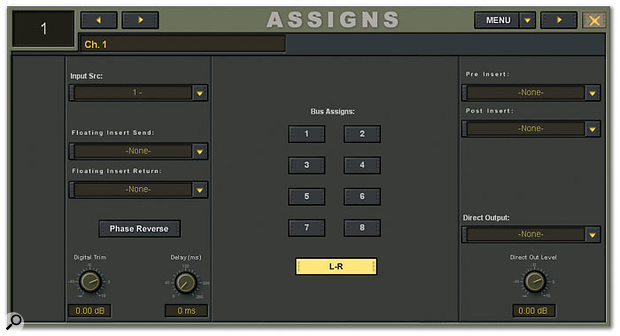
Mackie X200
Photo: Mark Ewing
One of the first things you see when you boot up the console is an upside-down logo on each of the screens. The reason for this is that Mackie have had to invert the screens to give the best viewing angle given that the screens are placed on a slant, and they've inverted their video drive signal to get the display the right way up again. What you see during bootup are the screen manufacturer's icons, which are then replaced by the Mackie screen.
The default screen for the console comprises 24 channel strips with metering (user selectable pre- or post-fader) at the top. Touching the meter strip toggles between showing the relevant 24 meters on the screen and all the meters for the console at once. You'll notice that the channel strip is divided into familiar sections, and touching each section brings up a window allowing you to access that section in more detail. For example, below the meters are the familiar routing buttons, and touching these brings up a larger, more detailed channel-routing page. This also also handles the channel insert points and channel direct outputs, as well as providing mic preamp gain control and phase and phantom-power switching.

Photo: Mark Ewing
As is now fairly standard, channels can be linked by holding down both Select keys, whereupon a screen lets you tick off which parameters to link and which to leave separate. A separate routing page is available from the Windows menu at the top of the screen (or from a Macro key) to allow you to set up sources for all the channels. This is, in effect, a digital patchbay between the physical I/O and the channels. Directly below is a panel for selecting all the aux sends, including the Cue sends, where each send level is shown via a horizontal bar in the channel display.
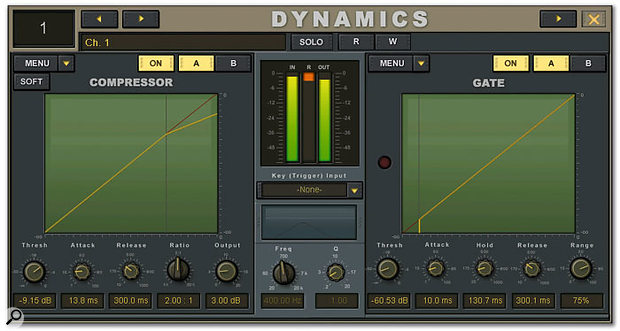
Mackie X200
Photo: Mark Ewing
Channel Dynamics
Then comes the channel dynamics section, denoted by a representation of a VU meter, which is normally grey and doesn't move unless the compressor is on. Touching this opens up the dynamics window, which comprises a straightforward variable-ratio compressor and a gate with a side-chain filter. The switchable hard/soft-knee compressor has Threshold, Attack, Release, Ratio, and Output controls as well as a graphical display of the compression curve, the threshold, and the amount of gain reduction being applied. Additional meters show the input and output level to the dynamics section.
Although the gate is at the right-hand side of the page, it comes before the compressor in the signal path, which is as it should be. Side-chain filtering is provided as a single filter with Q and Frequency controls, rather than as separate high-cut and low-cut filters, and there's also a choice of Key Trigger Input via a drop-down menu that allows access to all the expected auxes and busses, plus the reverb, oscillators, and talkback mic.
When the compressor is active, the VU meter icon turns white and the meter moves to show signal level (selectable from input, output, or gain reduction). Just a thought, but some indication of gate activity would be useful when the dynamics window is closed — a virtual LED in the VU meter for example. Also, the VU meters could usefully reflect the channel level when the compressor is bypassed — when the main metering is shown in global (all channels) mode, it's not always easy to see which meter relates to which channel.
Four-band Equaliser
Currently the four-band equaliser has a choice of curves for each band (parametric peak, high/low shelf, or high/low-pass), but a number of users have asked Mackie to add additional high-cut and low-cut filters to save having to use their main EQ bands — apparently this is currently under consideration by Mackie for a future software revision.
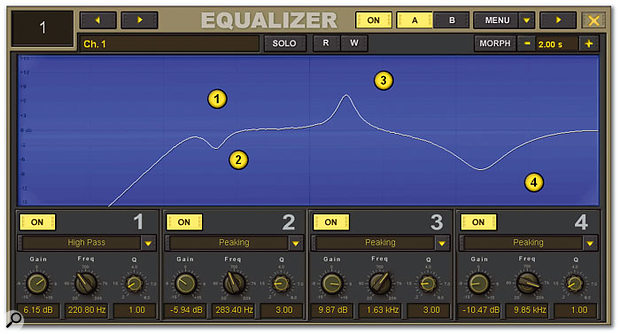
When the EQ page is open, the EQ points can be dragged on a graphical representation of the EQ curve, or adjusted directly using the V-Pots beneath the screen. When switching from one EQ setting to another (as opposed to using dynamic automation, which is also possible), a user-defined morph time may be set up.
Mackie X200
Photo: Mark Ewing
The EQ is post-dynamics, which is normally where I would choose to use it, but as the effect of using EQ pre- and post-compression can be very different, I feel that the order of the EQ and compressor should have been switchable, though still leaving the gate as the first processor in the chain. Again, as this is a software-based mixer and there's no real limit to what can be added on screen, this type of improvement should be possible if sufficient people ask for it. Both the EQ and dynamics sections have automation Read and Write buttons, the status of which is shown below the meter in the channel strip.
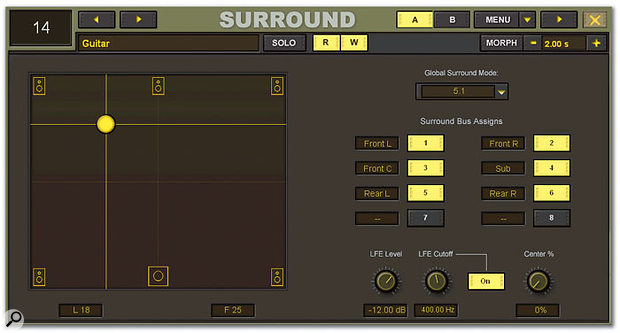
Most areas of the multi-channel mixer's condensed channel-strip display can be touched to access the more detailed settings displays shown to the right. Touching the metering display switches between per-channel and global metering displays.
Most areas of the multi-channel mixer's condensed channel-strip display can be touched to access the more detailed settings displays shown to the right. Touching the metering display switches between per-channel and global metering displays.Photo: Mark Ewing
At the bottom of the strip, just above the positional display for the physical V-Pot below, is what looks like a cross-hairs gun sight. This is in fact the pan control display and it's designed this way so that when the console is being used in surround mode, it shows the left-right and front-back pan position. Touching it brings up a large version that can be controlled directly from the touchscreen or the V-Pots, and it also allows the surround busses to be assigned and the surround mode to be selected. This page includes LFE level and filter frequency as well as a Centre Percentage control to determine how much of a front-centre-panned sound comes from the centre speaker and how much from the front-left and front-right speakers. Again there's a morph function so that one pan snapshot can merge smoothly into the next rather than the positions jumping abruptly.
Automation
The automation can either be done as a series of snapshots or it can be fully dynamic. Dynamic automation starts off from an initial snapshot or template that defines the state of the console at the beginning of the mix, after which automation moves can be written. The automation works fairly conventionally, with switchable Read and Write modes for selected channels and the ability to select Latching or Write Flyback mode. In Latching mode, the automation value stays where you last left it when you release the fader, whereas in Write Flyback mode it reverts to any previously written values. There's also a Trim mode where existing automation data can be nudged up or down using the fader. A control in the automation window allows the fader return time in Write Flyback mode to be set by the user, and it's here that you select what's to be automated — Fader, Pans, Mute, or Other. The Other setting comprises Aux, EQ, Dynamics, Busses, Phase, and Misc, each of which can be activated separately. Misc needs to be active to allow effects to be automated.
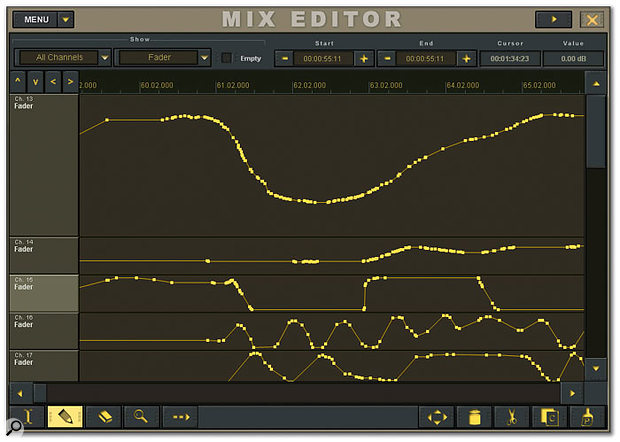
If you wish to edit mix automation in detail, the on-screen Mix Editor window offers much the same functionality as you'd expect from a software sequencer.
If you wish to edit mix automation in detail, the on-screen Mix Editor window offers much the same functionality as you'd expect from a software sequencer.Photo: Mark Ewing
A familiar 'breakpoint' graphic display is generated as automation data is written, and this may be copied, pasted, deleted, or edited, all on screen. This includes automatic data thinning so you don't end up with more automation data than you really need when editing or drawing in new moves. When cursor scrolling is active, the display always aligns itself around the current time location so that you can see the automation relevant to the audio you are hearing.
A set of six buttons between the two main banks of faders select areas of the console's operation for automation purposes, making mixing a very hands-on process.
A set of six buttons between the two main banks of faders select areas of the console's operation for automation purposes, making mixing a very hands-on process.Photo: Mark Ewing
User Impressions

It would be wrong to say that you don't need to open the manual at all, but I'd say that you could figure out 95 percent of this console just by doing what appears to be obvious and seeing what happens! There are some hidden features such as double-clicks and the use of modifier buttons, but these are often used to speed up something that can be done another way. For example, holding down Alt allows you to adjust in smaller increments, while holding down Control and moving a knob resets the parameter. In fact it's only the automation that needs much in the way of guidance, and even then one quick skim through the manual will probably suffice. That's not to say Mackie haven't missed a trick, though, as having 'mouse over' information available on tools and windows could help out the newcomer, as could context-sensitive help pages — just as long as you can switch them off when a client comes in so you don't look as though you don't know what you're doing! And while I think of it, I often found it difficult to see the decimal point in the parameter value windows, such as when setting compressor release times or EQ frequencies.
As pointed out in the main body of the review, there are little ideas and improvements that could be incorporated in future software upgrades, and even as I write this review, I know there's a version 2 of the software only two or three months away. Hopefully that will address issues such as inserting multiple effects and swapping the compressor and EQ as a user option. That's the advantage of a computer-based console — it can improve with age. In fact the only flaws with this console that I consider to be 'serious' are the lack of automated plug-in delay compensation and the excessive fan noise. Even sub-£200 sequencers now seem to have delay compensation as standard, and in a professional environment you can't go messing around with manual delay compensation every time you add a plug-in.
One other point, which is a suggestion rather than a criticism, is that I feel there should be some way to feed the video signal from your sequencer or hard disk recording hardware into the back of the console, then switch between it and the mixer's own displays using physical buttons, such as the assignable function buttons. This would free up a lot of studio real estate, and allow sequencer users to edit their audio and MIDI tracks from behind the console, giving a better feeling of working in an integrated environment.
The X200 includes a real-time spectrum analyser and three test oscillators.
The X200 includes a real-time spectrum analyser and three test oscillators.Photo: Mark Ewing
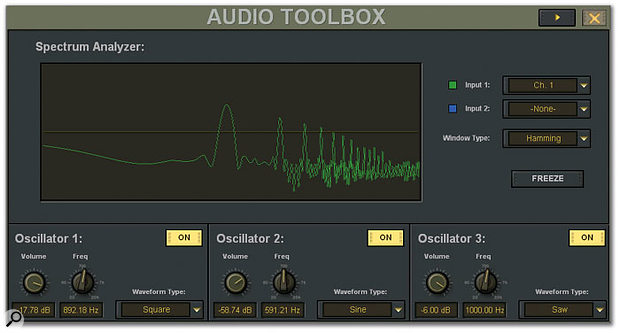
These observations aside, though, the X200 is friendly and very flexible — in fact it's so easy to use that I kept thinking to myself 'There must be more to it than this!' The way the touchscreen has been organised makes it very easy to navigate around the console and in some cases it's faster than getting round an analogue console with the same number of channels. There's a simple but practical file manager so that you can keep track of your sessions, save your own EQ/effect presets and channel settings, access the undo history list, and import session data from the Mackie d8b. The EQs and dynamics are different, so some sonic changes are to be expected, but these should be for the better!
I was most impressed by the Mackie Control emulation, but then, as the same company wrote the Mackie Control software in the first place, that shouldn't be in any way surprising! Having to buy an external USB, multi-port MIDI interface to use all 24 channels of control is less friendly, though it does seem that direct USB communication is planned for a future software release. By way of facilities, the console comes with a simple but decent-sounding reverb designed by Sanewave, a bunch of very clever ex-Mackie engineers headed up by Bob Tudor, who now do a lot of Mackie's digital design work on a contract basis. The same company also provide a simple stereo delay effect, but other than that you only get Final Mix as standard — a mastering tool comprising three-band dynamics, six-band EQ, soft clipping, and gating, but oddly no limiter. Of course all the channel dynamics and EQ are standard, as they're not plug-ins, and you can access these on the busses and master outs (up to a maximum of 64 at up to 96kHz sample rates) as well as on the channels.
Now we come to the sound of the console, which is one of the most difficult things to evaluate. The converters, though not top-of-the-tree esoteric models, sound pretty sweet to me and the new EQ has a nicely analogue feel to it, even though you still need to pile it on rather more thickly than an analogue EQ to get the same subjective result. While the dynamics section doesn't offer anything particularly fancy, it sounds firm and positive, but I'd strongly recommend adding a UAD1 card, as their vintage EQ and compressor emulations are excellent, as is their optional plate reverb. I've no complaints about the mixing engine itself, although as it currently uses 32-point float maths it is probably little different to mixing within a serious computer-based sequencer fitted with good-quality converters. What does differ from a software sequencer is that all the channel EQ and dynamics are supported by separate DSP, leaving you more power available for running plug-ins.
Conclusions
For those people who still need a mixing console as opposed to a control surface, the X200 has much to recommend it, both in terms of its flexibility and its operational simplicity. However, there are a couple of issues that need to be sorted out before I'd be prepared to stamp to word 'professional' on the box. Specifically, the computer fan noise needs to be addressed as a matter of urgency, because having something almost as noisy as an average PC sitting under you nose when you're trying to mix just isn't on. There are apparently ducted silencing kits available as retrofit options, but I can't comment on these until I get to hear a console with one fitted. The other big issue in my view is that of plug-in delay compensation, both in the channels and busses. You simply can't afford to switch off your creative brain during a session to start doing manual delay-compensation calculations every time you insert a plug-in, so this needs fixing as a priority. Other than that, the only shortcoming that rates higher than 'minor' in my book is the paucity of external sync options.
In most other areas, the console is a joy to use — it is quick to navigate and it has plenty of I/O for all but the most ambitious projects, and if you really need more, there's always the 24-bus X400. Having the ability to run third-party plug-ins removes one of the main objections to a hardware desk, though if you're using the mixer in conjunction with a software DAW, you also have the option of doing some or all of the automation and plug-in processing within the DAW itself. In this respect, the Mackie Control layer gives you the best of both worlds, as you can still do just about everything you want to from the mixer's control surface.
A lot of thought has gone into the design of this console to make it friendly without sacrificing features, and on the whole the designers have done a great job. It brings the world of automation and plug-ins to those working with hardware recorders, and also provides DAW users with a mixer that integrates smoothly into their natural way of working.